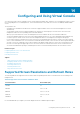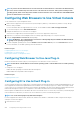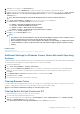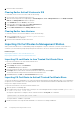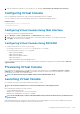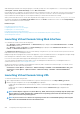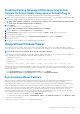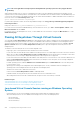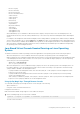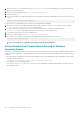Users Guide
2. After the server boots to the operating system, the localhost.localdomain login prompt appears. Log in using the operating
system user name and password.
3. If SysRq is not enabled, enable using echo 1 >/proc/sys/kernel/sysrq.
4. Run break sequence ~B.
5. Use the SysRq magic key to enable the SysRq function. For example, the following command displays the memory information on the
console:
echo m > /proc/sysrq-trigger displays
Using SSH/Telnet or External Serial Connector (Directly Connecting Through Serial Cable)
1. For telnet/SSH sessions, after logging in using the iDRAC username and password, at the /admin> prompt, run the command
console com2. The localhost.localdomain prompt appears.
2. For console redirection using external serial connector directly connected to the system through a serial cable, the
localhost.localdomain login prompt appears after the server boots to the operating system.
3. Log in using the operating system user name and password.
4. If SysRq is not enabled, enable using echo 1 >/proc/sys/kernel/sysrq.
5. Use the magic key to enable the SysRq function. For example, the following command reboots the server:
echo b > /proc/sysrq-trigger
NOTE:
You do not have to run break sequence before using the magic SysRq keys.
ActiveX Based Virtual Console Session Running on Windows
Operating System
The behavior of the pass all keystrokes to server feature in ActiveX based Virtual Console session running on Windows operating system is
similar to the behavior explained for Java based Virtual Console session running on the Windows management station with the following
exceptions:
• When Pass All Keys is disabled, pressing F1 launches the application Help on both management station and managed system, and the
following message is displayed:
Click Help on the Virtual Console page to view the online Help
• The media keys may not be blocked explicitly.
• <Alt + Space>, <Ctrl + Alt + +>, <Ctrl + Alt + -> are not sent to the managed system and is interpreted by the operating system on
the management station.
210
Configuring and Using Virtual Console