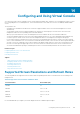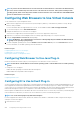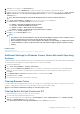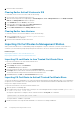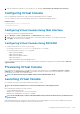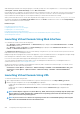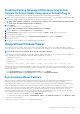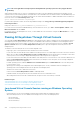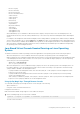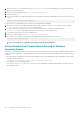Users Guide
• Browser Stop Key
• Browser Search Key
• Browser Favorites key
• Browser Start and Home key
• Volume mute key
• Volume down key
• Volume up key
• Next track key
• Previous track key
• Stop Media key
• Play/Pause media key
• Start mail key
• Select media key
• Start Application 1 key
• Start Application 2 key
• All the individual keys (not a combination of different keys, but a single key stroke) are always sent to the managed system. This
includes all the Function keys, Shift, Alt, Ctrl key and Menu keys. Some of these keys affect both management station and managed
system.
For example, if the management station and the managed system is running Windows operating system, and Pass All Keys is disabled,
when you press the Windows key to open the Start Menu, the Start menu opens on both management station and managed system.
However, if Pass All Keys is enabled, then the Start menu is opened only on the managed system and not on the management station.
• When Pass All Keys is disabled, the behavior depends on the key combinations pressed and the special combinations interpreted by
the operating system on the management station.
Java Based Virtual Console Session Running on Linux Operating
System
The behavior mentioned for Windows operating system is also applicable for Linux operating system with the following exceptions:
• When Pass all keystrokes to server is enabled, <Ctrl+Alt+Del> is passed to the operating system on the managed system.
• Magic SysRq keys are key combinations interpreted by the Linux Kernel. It is useful if the operating system on the management station
or the managed system freezes and you need to recover the system. You can enable the magic SysRq keys on the Linux operating
system using one of the following methods:
• Add an entry to /etc/sysctl.conf
• echo "1" > /proc/sys/kernel/sysrq
• When Pass all keystrokes to server is enabled, the magic SysRq keys are sent to the operating system on the managed system. The
key sequence behavior to reset the operating system, that is reboot without un-mounting or sync, depends on whether the magic
SysRq is enabled or disabled on the management station:
• If SysRq is enabled on the management station, then <Ctrl+Alt+SysRq+b> or <Alt+SysRq+b> resets the management station
irrespective of the system’s state.
• If SysRq is disabled on the management station, then the <Ctrl+Alt+SysRq+b> or <Alt+SysRq+b>keys resets the operating
system on the managed system.
• Other SysRq key combinations (example, <Alt+SysRq+k>, <Ctrl+Alt+SysRq+m>, and so on) are passed to the managed system
irrespective of the SysRq keys enabled or not on the management station.
Using SysRq Magic Keys Through Remote Console
You can enable SysRq magic keys through the remote console using any of the following:
• Opensoure IPMI tool
• Using SSH/Telnet or External Serial Connector
Using Opensource IPMI Tool
Make sure that BIOS/iDRAC settings supports console redirection using SOL.
1. At the command prompt, run the SOL activate command:
Ipmitool –I lanplus –H <ipaddr> -U <username> -P <passwd> sol activate
The SOL session is activated.
Configuring and Using Virtual Console
209