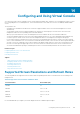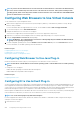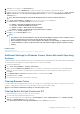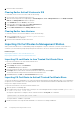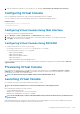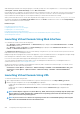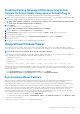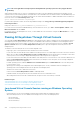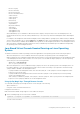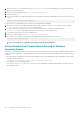Users Guide
NOTE: This is not applicable for managed systems running Windows operating system since they support Absolute
Positioning.
When using the Virtual Console to connect to a managed system with a recent Linux distribution operating system installed, you may
experience mouse synchronization problems. This may be due to the Predictable Pointer Acceleration feature of the GNOME desktop. For
correct mouse synchronization in the iDRAC Virtual Console, this feature must be disabled. To disable Predictable Pointer Acceleration, in
the mouse section of the /etc/X11/xorg.conf file, add:
Option "AccelerationScheme" "lightweight".
If synchronization problems continue, do the following additional change in the <user_home>/.gconf/desktop/gnome/peripherals/
mouse/%gconf.xml file:
Change the values for motion_threshold and motion_acceleration to -1.
If you turn off mouse acceleration in GNOME desktop, in the Virtual Console viewer, go to Tools > Session Options > Mouse. Under
Mouse Acceleration tab, select None.
For exclusive access to the managed server console, you must disable the local console and re-configure the Max Sessions to 1 on the
Virtual Console page.
Passing All Keystrokes Through Virtual Console
You can enable the Pass all keystrokes to server option and send all keystrokes and key combinations from the management station to
the managed system through the Virtual Console Viewer. If it is disabled, it directs all the key combinations to the management station
where the Virtual Console session is running. To pass all keystrokes to the server, in the Virtual Console Viewer, go to Tools > Session
Options > General tab and select the Pass all keystrokes to server option to pass the management station's keystrokes to the
managed system.
The behavior of the Pass all keystrokes to server feature depends on the:
• Plug-in type (Java or ActiveX) based on which Virtual Console session is launched.
For the Java client, the native library must be loaded for Pass all keystrokes to server and Single Cursor mode to function. If the native
libraries are not loaded, the Pass all keystrokes to server and Single Cursor options are deselected. If you attempt to select either
of these options, an error message is displayed indicating that the selected options are not supported.
For the ActiveX client, the native library must be loaded for Pass all keystrokes to server function to work. If the native libraries are not
loaded, the Pass all keystrokes to server option is deselected. If you attempt to select this option, an error message is displayed
indicating that the feature is not supported
For MAC operating systems, enable the Enable access of assistive device option in Universal Access for the Pass all keystrokes
to server feature to work.
• Operating system running on the management station and managed system. The key combinations that are meaningful to the
operating system on the management station are not passed to the managed system.
• Virtual Console Viewer mode—Windowed or Full Screen.
In Full Screen mode, Pass all keystrokes to server is enabled by default.
In Windowed mode, the keys passed only when the Virtual Console Viewer is visible and is active.
When changed from Full Screen mode to Windowed mode, the previous state of Pass all keys is resumed.
Related concepts
Java-based Virtual Console Session running on Windows Operating System
Java Based Virtual Console Session Running on Linux Operating System
ActiveX Based Virtual Console Session Running on Windows Operating System
Java-based Virtual Console Session running on Windows Operating
System
• Ctrl+Alt+Del key is not sent to the managed system, but always interpreted by the management station.
• When Pass All Keystrokes to Server is enabled, the following keys are not sent to the managed system:
• Browser Back Key
• Browser Forward Key
• Browser Refresh key
208
Configuring and Using Virtual Console