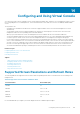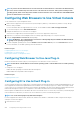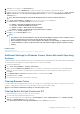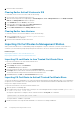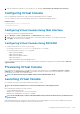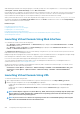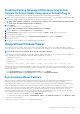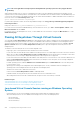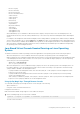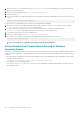Users Guide
Disabling Warning Messages While Launching Virtual
Console Or Virtual Media Using Java or ActiveX Plug-in
You can disable the warning messages while launching the Virtual Console or Virtual Media using Java plug-in.
1. Initially, when you launch Virtual Console or Virtual Media using Java plug-in, the prompt to verify the publisher is displayed. Click Yes.
A certificate warning message is displayed indicating that a trusted certificate is not found.
NOTE: If the certificate is found in the operating system’s certificate store or if it is found in a previously specified
user location, then this warning message is not displayed.
2. Click Continue.
The Virtual Console Viewer or Virtual Media Viewer is launched.
NOTE:
The Virtual Media viewer is launched if Virtual Console is disabled.
3. From the Tools menu, click Session Options and then Certificate tab.
4. Click Browse Path, specify the location to store the user’s certificate, click Apply, click OK, and exit from the viewer.
5. Launch Virtual Console again.
6. In the certificate warning message, select the Always trust this certificate option, and then click Continue.
7. Exit from the viewer.
8. When you re-launch Virtual Console, the warning message is not displayed.
Using Virtual Console Viewer
The Virtual Console Viewer provides various controls such as mouse synchronization, virtual console scaling, chat options, keyboard
macros, power actions, next boot devices, and access to Virtual Media. For information to use these features, see the iDRAC Online Help.
NOTE:
If the remote server is powered off, the message ’No Signal’ is displayed.
The Virtual Console Viewer title bar displays the DNS name or the IP address of the iDRAC you are connected to from the management
station. If iDRAC does not have a DNS name, then the IP address is displayed. The format is:
• For rack and tower servers:
<DNS name / IPv6 address / IPv4 address>, <Model>, User: <username>, <fps>
• For blade servers:
<DNS name / IPv6 address / IPv4 address>, <Model>, <Slot number>, User: <username>, <fps>
Sometimes the Virtual Console Viewer may display low quality video. This is due to slow network connectivity that leads to loss of one or
two video frames when you start the Virtual Console session. To transmit all the video frames and improve the subsequent video quality,
do any of the following:
• In the System Summary page, under Virtual Console Preview section, click Refresh.
• In the Virtual Console Viewer, under Performance tab, set the slider to Maximum Video Quality.
Synchronizing Mouse Pointers
When you connect to a managed system through the Virtual Console, the mouse acceleration speed on the managed system may not
synchronize with the mouse pointer on the management station and displays two mouse pointers in the Viewer window.
When using Red Hat Enterprise Linux or Novell SUSE Linux, configure the mouse mode for Linux before you launch the Virtual Console
viewer. The operating system's default mouse settings are used to control the mouse arrow in the Virtual Console viewer.
When two mouse cursors are seen on the client Virtual Console viewer, it indicates that the server's operating system supports Relative
Positioning. This is typical for Linux operating systems or Lifecycle Controller and causes two mouse cursors if the server's mouse
acceleration settings are different from the mouse acceleration settings on the Virtual Console client. To resolve this, switch to single
cursor or match the mouse acceleration on the managed system and the management station:
• To switch to single cursor, from the Tools menu, select Single Cursor.
• To set the mouse acceleration, go to Tools > Session Options > Mouse. Under Mouse Acceleration tab, select Windows or Linux
based on the operating system.
To exit single cursor mode, press <F9> or the configured termination key.
Configuring and Using Virtual Console
207