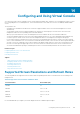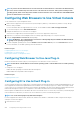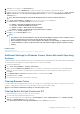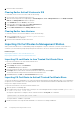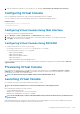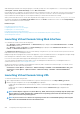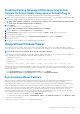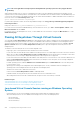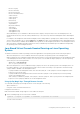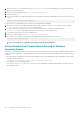Users Guide
While launching the Virtual Console using Java plug-in, occasionally you may see a Java compilation error. To resolve this, go to Java
control panel > General > Network Settings and select Direct Connection.
If the Virtual Console is configured to use ActiveX plug-in, it may not launch the first time. This is because of the slow network connection
and the temporary credentials (that Virtual Console uses to connect) timeout is two minutes. The ActiveX client plug-in download time
may exceed this time. After the plug-in is successfully downloaded, you can launch the Virtual Console normally.
When you launch Virtual Console for the first time using IE8 with ActiveX plug-in, a "Certificate Error: Navigation Blocked"
message may be displayed. Click Continue to this website and then click Install to install ActiveX controls on the Security Warning
window. The Virtual Console session is launched.
Related concepts
Launching Virtual Console Using URL
Configuring Web Browser to Use Java Plug-in
Configuring IE to Use ActiveX Plug-in
Launching Virtual Console Using Web Interface
Disabling Warning Messages While Launching Virtual Console Or Virtual Media Using Java or ActiveX Plug-in
Synchronizing Mouse Pointers
Launching Virtual Console Using Web Interface
You can launch the virtual console in the following ways:
• Go to Overview > Server > Virtual Console. The Virtual Console page is displayed. Click Launch Virtual Console. The Virtual
Console Viewer is launched.
• Go to Overview > Server > Properties. The System Summary page is displayed. Under Virtual Console Preview section, click
Launch. The Virtual Console Viewer is launched.
The Virtual Console Viewer displays the remote system’s desktop. Using this viewer, you can control the remote system’s mouse and
keyboard functions from your management station.
Multiple message boxes may appear after you launch the application. To prevent unauthorized access to the application, navigate through
these message boxes within three minutes. Otherwise, you are prompted to relaunch the application.
If one or more Security Alert windows appear while launching the viewer, click Yes to continue.
Two mouse pointers may appear in the viewer window: one for the managed server and another for your management station. To
synchronize the cursors, see Synchronizing Mouse Pointers.
Virtual Console launch from a Windows Vista management station may lead to Virtual Console restart messages. To avoid this, set the
appropriate time out values in the following locations:
• Control Panel > Power Options > Power Saver > Advanced Settings > Hard Disk > Turnoff Hard Disk After <time_out>
• Control Panel > Power Options > High–Performance > Advanced Settings > Hard Disk > Turnoff Hard Disk After
<time_out>
Launching Virtual Console Using URL
To launch the Virtual Console using the URL:
1. Open a supported Web browser and in the address box, type the following URL in lower case: https://iDRAC_ip/console
2. Based on the login configuration, the corresponding Login page is displayed:
• If Single Sign On is disabled and Local, Active Directory, LDAP, or Smart Card login is enabled, the corresponding Login page is
displayed.
• If Single-Sign On is enabled, the Virtual Console Viewer is launched and the Virtual Console page is displayed in the
background.
NOTE:
Internet Explorer supports Local, Active Directory, LDAP, Smart Card (SC) and Single Sign-On (SSO) logins.
Firefox supports Local, AD, and SSO logins on Windows-based operating system and Local, Active Directory, and
LDAP logins on Linux-based operating systems.
NOTE: If you do not have Access Virtual Console privilege but have Access Virtual Media privilege, then using this
URL launches the Virtual Media instead of the Virtual Console.
206 Configuring and Using Virtual Console