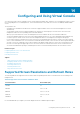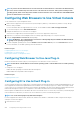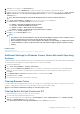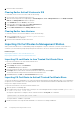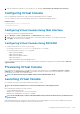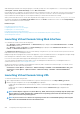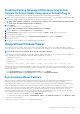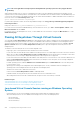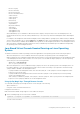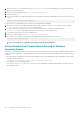Users Guide
NOTE: If you have an active Virtual Console session and a lower resolution monitor is connected to the Virtual Console,
the server console resolution may reset if the server is selected on the local console. If the system is running a Linux
operating system, an X11 console may not be viewable on the local monitor. Press <Ctrl><Alt><F1> at the iDRAC Virtual
Console to switch Linux to a text console.
Configuring Web Browsers to Use Virtual Console
To use Virtual Console on your management station:
1. Make sure that a supported version of the browser (Internet Explorer (Windows), or Mozilla Firefox (Windows or Linux), Google
Chrome, Safari) is installed.
For more information about the supported browser versions, see the Readme available at dell.com/support/manuals.
2. To use Internet Explorer, set IE to Run As Administrator.
3. Configure the Web browser to use ActiveX or Java plug-in.
ActiveX viewer is supported only with Internet Explorer. A Java viewer is supported on any browser.
4. Import the root certificates on the managed system to avoid the pop-ups that prompt you to verify the certificates.
5. Install the compat-libstdc++-33-3.2.3-61 related package.
NOTE: On Windows, the "compat-libstdc++-33-3.2.3-61" related package may be included in the .NET framework
package or the operating system package.
6. If you are using MAC operating system, select the Enable access for assistive devices option in the Universal Access window.
For more information, see the MAC operating system documentation.
Related concepts
Configuring Web Browser to Use Java Plug-in
Configuring IE to Use ActiveX Plug-in
Importing CA Certificates to Management Station
Configuring Web Browser to Use Java Plug-in
Install a Java Runtime Environment (JRE) if you are using Firefox or IE and want to use the Java Viewer.
NOTE:
Install a 32-bit or 64-bit JRE version on a 64-bit operating system or a 32-bit JRE version on a 32-bit operating
system.
To configure IE to use Java plug-in:
• Disable automatic prompting for file downloads in Internet Explorer.
• Disable Enhanced Security Mode in Internet Explorer.
Related concepts
Configuring Virtual Console
Configuring IE to Use ActiveX Plug-in
You must configure the IE browser settings before you launch and run ActiveX based Virtual Console and Virtual Media applications. The
ActiveX applications are delivered as signed CAB files from the iDRAC server. If the plug-in type is set to Native-ActiveX type in Virtual
console, when you try to launch the Virtual Console, the CAB file is downloaded to the client system and ActiveX based Virtual Console is
launched. Internet Explorer requires some configurations to download, install, and run these ActiveX based applications.
Internet explorer is available in both 32–bit and 64–bit versions on 64–bit browsers. You can use any version, but if you install the plug-in
in the 64–bit browser, and then try to run the viewer in a 32–bit browser you have to install the plug-in again.
NOTE:
You can use ActiveX plug-in only with Internet Explorer.
For ActiveX applications in Windows 2003, Windows XP, Windows Vista, Windows 7, and Windows 2008, configure the following IE
settings to use the ActiveX plug-in:
1. Clear the browser’s cache.
202
Configuring and Using Virtual Console