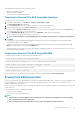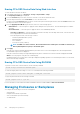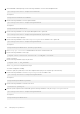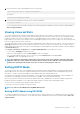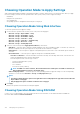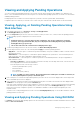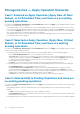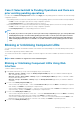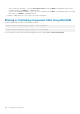Users Guide
Case 4: Selected Add to Pending Operations and there are
prior existing pending operations
If you have selected Add to Pending Operations and then clicked Apply, first the pending operation is created for the selected storage
configuration operation.
• If the pending operation is created successfully and if there are existing pending operations, then an information message is displayed:
• Click OK to remain on the page to perform more storage configuration operations.
• Click Pending Operations to view the pending operations for the device.
• If the pending operation is not created successfully and if there are existing pending operations, then an error message is displayed.
• Click OK to remain on the page to perform more storage configuration operations.
• Click Pending Operations to view the pending operations for the device.
NOTE:
• At any time, if you do not see the option to create a job on the storage configuration pages, go to Storage Overview >
Pending Operations page to view the existing pending operations and to create the job on the required controller.
• Only cases 1 and 2 are applicable for PCIe SSD. You cannot view the pending operations for PCIe SSDs and hence
Add to Pending Operations option is not available. Use racadm command to clear the pending operations for PCIe
SSDs.
Blinking or Unblinking Component LEDs
You can locate a physical disk, virtual disk drive and PCIe SSDs within an enclosure by blinking one of the Light Emitting Diodes (LEDs) on
the disk.
You must have Login privilege to blink or unblink an LED.
The controller must be real-time configuration capable. The real-time support of this feature is available only in PERC 9.1 firmware and
later.
NOTE:
Blink or unblink is not supported for servers without backplane.
Blinking or Unblinking Component LEDs Using Web
Interface
To blink or unblink a component LED:
1. In the iDRAC Web interface, go to any of the following pages as per your requirement:
• Overview > Storage > Identify - Displays the Identify Component LEDs page where you can blink or unblink the physical
disks, virtual disks, and PCIe SSDs.
• Overview > Storage > Physical Disks > Identify– Displays the Identify Physical Disks page where you can blink or unblink
the physical disks and PCIe SSDs.
• Overview > Storage > Virtual Disks > Identify- Displays the Identify Virtual Disks page where you can blink or unblink the
virtual disks.
2. If you are on the Identify Component LED page:
• Select or deselect all component LEDs — Select the Select/Deselect All option and click Blink to start blinking the component
LEDs. Similarly, click Unblink to stop blinking the component LEDs.
• Select or deselect individual component LEDs — Select one or more component(s) and click Blink to start blinking the selected
component LED(s). Similarly, click Unblink to stop blinking the component LEDs.
3. If you are on the Identify Physical Disks page:
• Select or deselect all physical disk drives or PCIe SSDs — Select the Select/Deselect All option and click Blink to start blinking
all the physical disk drives and the PCIe SSDs. Similarly, click Unblink to stop blinking the LEDs.
• Select or deselect individual physical disk drives or PCIe SSDs — Select one or more physical disk drives and click Blink to start
blinking the LEDs for the physical disk drives or the PCIe SSDs. Similarly, click Unblink to stop blinking the LEDs.
4. If you are on the Identify Virtual Disk page:
Managing Storage Devices
199