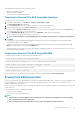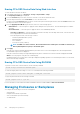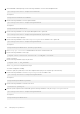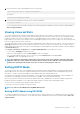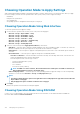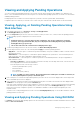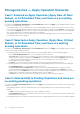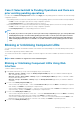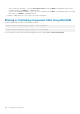Users Guide
Storage Devices — Apply Operation Scenarios
Case 1: Selected an Apply Operation (Apply Now, At Next
Reboot, or At Scheduled Time) and there are no existing
pending operations
If you have selected Apply Now, At Next Reboot, or At Scheduled Time and then clicked Apply, first the pending operation is created
for the selected storage configuration operation.
• If the pending operation is successful and there are no prior existing pending operations, then the job is created. If the job is created
successfully, a message indicating that the job ID is created for the selected device is displayed. Click Job Queue to view the progress
of the job in the Job Queue page. If the job is not created, a message indicating that the job creation was not successful is displayed.
Also, the message ID and the recommended response action are displayed.
• If the pending operation creation is unsuccessful and there are no prior existing pending operations, an error message with ID and
recommended response action is displayed.
Case 2: Selected an Apply Operation (Apply Now, At Next
Reboot, or At Scheduled Time) and there are existing
pending operations
If you have selected Apply Now, At Next Reboot, or At Scheduled Time and then clicked Apply, first the pending operation is created
for the selected storage configuration operation.
• If the pending operation is created successfully and if there are existing pending operations, then a message is displayed.
• Click the View Pending Operations link to view the pending operations for the device.
• Click Create Job to create job for the selected device. If the job is created successfully, a message indicating that the job ID is
created for the selected device is displayed. Click Job Queue to view the progress of the job in the Job Queue page. If the job is
not created, a message indicating that the job creation was not successful is displayed. Also, the message ID and the
recommended response action is displayed.
• Click Cancel to not create the job and remain on the page to perform more storage configuration operations.
• If the pending operation is not created successfully and if there are existing pending operations, then an error message is displayed.
• Click Pending Operations to view the pending operations for the device.
• Click Create Job For Successful Operations to create the job for the existing pending operations. If the job is created
successfully, a message indicating that the job ID is created for the selected device is displayed. Click Job Queue to view the
progress of the job in the Job Queue page. If the job is not created, a message indicating that the job creation was not successful
is displayed. Also, the message ID and the recommended response action are displayed.
• Click Cancel to not create the job and remain on the page to perform more storage configuration operations.
Case 3: Selected Add to Pending Operations and there are
no existing pending operations
If you have selected Add to Pending Operations and then clicked Apply, first the pending operation is created for the selected storage
configuration operation.
• If the pending operation is created successfully and if there are no existing pending operations, then an information message is
displayed:
• Click OK to remain on the page to perform more storage configuration operations.
• Click Pending Operations to view the pending operations for the device. Until the job is created on the selected controller, these
pending operations are not applied.
• If the pending operation is not created successfully and if there are no existing pending operations, then an error message is displayed.
198
Managing Storage Devices