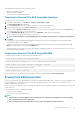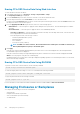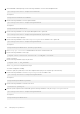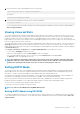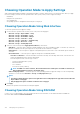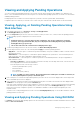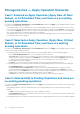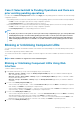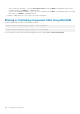Users Guide
Viewing and Applying Pending Operations
You can view and commit all pending operations for the storage controller. All the settings are either applied at once, during the next
reboot, or at a scheduled time based on the selected options. You can delete all the pending operations for a controller. You cannot delete
individual pending operations.
Pending Operations are created on the selected components (controllers, enclosures, physical disks, and virtual disks).
Configuration jobs are created only on controller. In case of PCIe SSD, job is created on PCIe SSD disk and not on the PCIe Extender.
Viewing, Applying, or Deleting Pending Operations Using
Web Interface
1. In the iDRAC Web interface, go to Overview > Storage > Pending Operations.
The Pending Operations page is displayed.
2. From the Component drop-down menu, select the controller for which you want to view, commit, or delete the pending operations.
The list of pending operations is displayed for the selected controller.
NOTE:
• Pending operations are created for import foreign configuration, clear foreign configuration, security key
operations, and encrypt virtual disks. But, they are not displayed in the Pending Operations page and in the
Pending Operations pop-up message.
• Jobs for PCIe SSD cannot be created from the Pending Operations page
3. To delete the pending operations for the selected controller, click Delete All Pending Operations.
4. From the drop-down menu, select one of the following and click Apply to commit the pending operations:
• Apply Now — Select this option to commit all the operations immediately. This option is available for PERC 9 controllers with the
latest firmware versions.
• At Next Reboot — Select this option to commit all the operations during the next system reboot. This is the default option for
PERC 8 controllers. This option is applicable for PERC 8 and later versions.
• At Scheduled Time — Select this option to commit the operations at a scheduled day and time. This option is applicable for
PERC 8 and later versions.
• Start Time and End Time — Click the calendar icons and select the days. From the drop-down menus, select the time. The
action is applied between the start time and end time.
• From the drop-down menu, select the type of reboot:
• No Reboot (Manually Reboot System)
• Graceful Shutdown
• Force Shutdown
• Power Cycle System (cold boot)
NOTE:
For PERC 8 or earlier controllers, Graceful Shutdown is the default option. For PERC 9 controllers, No
Reboot (Manually Reboot System) is the default option.
5. If the commit job is not created, a message indicating that the job creation was not successful is displayed. Also, the message ID and
the recommended response action is displayed.
6. If the commit job is created successfully, a message indicating that the job ID is created for the selected controller is displayed. Click
Job Queue to view the progress of the job in the Job Queue page.
If the clear foreign configuration, import foreign configuration, security key operations, or encrypt virtual disk operations are in pending
state, and if these are the only operations pending, then you cannot create a job from thePending Operations page. You must
perform any other storage configuration operation or use RACADM or WSMAN to create the required configuration job on the
required controller.
You cannot view or clear pending operations for PCIe SSDs in the Pending Operations page. Use the racadm command to clear the
pending operations for PCIe SSDs.
Viewing and Applying Pending Operations Using RACADM
Use jobqueue subcommand to apply pending operations.For more information, see the iDRAC RACADM Command Line Reference Guide
available at dell.com/esmmanuals.
Managing Storage Devices
197