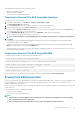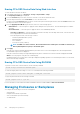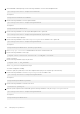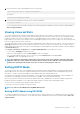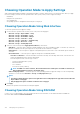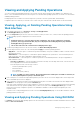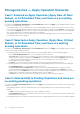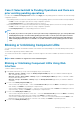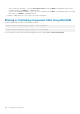Users Guide
11. Run the following to verify is the backplane mode is set to split mode:
get storage.enclosure.1.backplanecurrentmode
The output is:
BackplaneCurrentMode=SplitMode
12. Run the following command and verify that only 0–11 drives are displayed:
storage get pdisks
For more information about the racadm command, see the iDRAC8 RACADM Command Line Interface Reference Guide available at
dell.com/support/manuals
Viewing Universal Slots
Some of the 13th generation PowerEdge server backplanes supports both SAS/SATA and PCIe SSD drives in the same slot. These slots
are wired to the primary storage controller (PERC) and a PCIe extender card. These slots are called “universal” slots. Backplane firmware
provides information on the slots that support this feature. The backplane supports SAS/SATA disks or PCIe SSDs. Typically the four
higher number slots are universal. For, example, in a universal backplane supporting 24 slots, slots 0-19 support only SAS/SATA disks while
slots 20-23 support either SAS/SATA or PCIe SSD.
The roll-up health status for the enclosure provides the combined health status for all the drives in the enclosure. The enclosure link on the
Topology page display the entire enclosure information, irrespective of which controller it is associated with. As two storage controllers
(PERC and PCIe extender) can be connected to the same backplane, only the backplane associated with the PERC controller is displayed
in System Inventory page.
In the Storage > Enclosures > Properties page, the Physical Disks Overview section displays the following:
• If a slot is empty, Slot Empty is displayed for the slot.
• If there are no PCIe capable slots, then the PCIe Capable column is not displayed.
• If it is a universal backplane with PCIe SSD in one of the slots, then the Bus Protocol column displays PCIe.
• The Hotspare column is not applicable for PCIe SSD.
NOTE:
Hot swapping is supported for universal slots. If you want to remove a PCIe SSD drive and swap it with a SAS/
SATA drive, make sure to first complete the PrepareToRemove task for the PCIe SSD drive. If you do not perform this
task, the host operating system may have issues such as a blue screen, kernel panic, and so on.
Setting SGPIO Mode
The storage controller can connect to the backplane in I2C mode (default setting for Dell backplanes) or Serial General Purpose Input/
Output (SGPIO) mode. This connection is required for blinking LEDs on the drives. Dell PERC controllers and backplane support both
these modes. To support certain channel adapters, the backplane mode must be changed SGPIO mode.
The SGPIO mode is only supported for passive backplanes. It is not supported for expander-based backplanes or passive backplanes in
downstream mode. Backplane firmware provides information on capability, current state, and requested state.
After LC wipe operation or iDRAC reset to default, the SGPIO mode is reset to disabled state. It compares the iDRAC setting with the
backplane setting. If the backplane is set to SGPIO mode, iDRAC changes its setting to match the backplane setting.
Server power cycle is required for any change in setting to take effect.
You must have Server Control privilege to modify this setting.
NOTE:
You cannot set the SGPIO mode using iDRAC Web interface.
Setting SGPIO Mode Using RACADM
To configure the SGPIO mode, use the SGPIOMode object with the set sub command. If it is set to disabled, it is I2C mode. If enabled, it
is set to SGPIO mode. For more information, see the iDRAC RACADM Command Line Interface Reference Guide available at dell.com/
support/manuals.
Managing Storage Devices
195