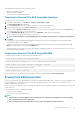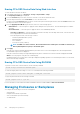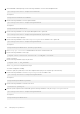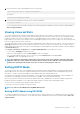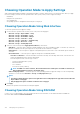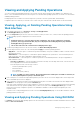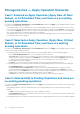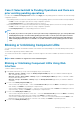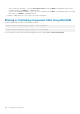Users Guide
Before preparing the PCIe SSD for removal, make sure that:
• iDRAC Service Module is installed.
• Lifecycle Controller is enabled.
• You have Server Control and Login privileges
Preparing to Remove PCIe SSD Using Web Interface
To prepare the PCIe SSD for removal:
1. In the iDRAC Web interface, go to Overview > Storage > Physical Disks > Setup.
The Setup Physical Disk page is displayed.
2. From the Controller drop-down menu, select the extender to view the associated PCIe SSDs.
3. From the drop-down menus, select Prepare to Remove for one or more PCIe SSDs.
If you have selected Prepare to Remove and you want to view the other options in the drop-down menu, then select Action and
then click the drop-down menu to view the other options.
4. From the Apply Operation Mode drop-down menu, select Apply Now to apply the actions immediately.
If there are jobs to be completed, then this option is grayed-out.
NOTE:
For PCIe SSD devices, only the Apply Now option is available. This operation is not supported in staged mode.
5. Click Apply.
If the job is not created, a message indicating that the job creation was not successful is displayed. Also, the message ID and the
recommended response action is displayed.
If the job is created successfully, a message indicating that the job ID is created for the selected controller is displayed. Click Job
Queue to view the progress of the job in the Job Queue page.
If pending operation is not created, an error message is displayed. If pending operation is successful and job creation is not successful,
then an error message is displayed.
Preparing to Remove PCIe SSD Using RACADM
To prepare the PCIeSSD drive for removal, run the following command:
racadm storage preparetoremove:<PCIeSSD FQDD>
To create the target job after executing preparetoremove command, run the following command:
racadm jobqueue create <PCIe SSD FQDD> -s TIME_NOW --realtime
To query the job ID returned, run the following command:
racadm jobqueue view -i <job ID>
For more information, see the iDRAC RACADM Command Line Reference Guide available at dell.com/esmmanuals.
Erasing PCIe SSD Device Data
Secure Erase permanently erases all data present on the disk. Performing a Cryptographic Erase on an PCIe SSD overwrites all blocks and
results in permanent loss of all data on the PCIe SSD. During Cryptographic Erase, the host is unable to access the PCIe SSD. The
changes are applied after system reboot.
If the system reboots or experiences a power loss during cryptographic erase, the operation is canceled. You must reboot the system and
restart the process.
Before erasing PCIe SSD device data, make sure that:
• Lifecycle Controller is enabled.
• You have Server Control and Login privileges
NOTE:
• After the drive is erased, it displays in the operating system as online but it is not initialized. You must re-initialize
and re-format the drive before using it again.
• After you hot-plug a PCIe SSD, it may take several seconds to be displayed on the Web interface.
Managing Storage Devices 191