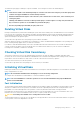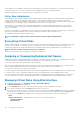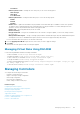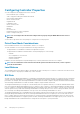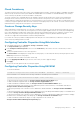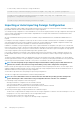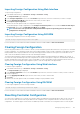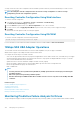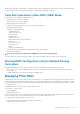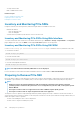Users Guide
• Securely erase the data
• Blink or unblink the device LED
Related concepts
Inventory and Monitoring PCIe SSDs
Preparing to Remove PCIe SSD
Erasing PCIe SSD Device Data
Inventory and Monitoring PCIe SSDs
In staged or real-time, the following inventory and monitoring information is available for PCIe SSDs:
• Hardware information:
• PCIe SSD Extender card
• PCIe SSD Backplane
• Software inventory includes only the firmware version for the PCIe SSD.
Inventory and Monitoring PCIe SSDs Using Web Interface
To inventory and monitor PCIe SSD devices, in the iDRAC Web interface, go to Overview > Storage > Physical Disks . The Properties
page is displayed. For PCIe SSDs, the Name column displays PCIe SSD. Expand to view the properties.
Inventory and Monitoring PCIe SSDs Using RACADM
Use the racadm storage get controllers:<PcieSSD controller FQDD> command to inventory and monitor PCIe SSDs.
To view all PCIe SSD drives:
racadm storage get pdisks
To view PCIe extender cards:
racadm storage get controllers
To view PCIe SSD backplane information:
racadm storage get enclosures
NOTE:
For all the mentioned commands, PERC devices are also displayed.
For more information, see the iDRAC RACADM Command Line Reference Guide available at dell.com/esmmanuals.
Preparing to Remove PCIe SSD
PCIe SSDs support orderly hot swap allowing you to add or remove a device without halting or rebooting the system in which the devices
are installed. To prevent data loss, it is mandatory that you use the Prepare to Remove operation before physically removing a device.
NOTE:
• Orderly hot swap is only supported when PCIe SSDs are installed in a supported system running a supported
operating system. To make sure that you have the correct configuration for your PCIe SSD, see the system-specific
Owner's Manual.
• The Prepare to Remove task is not supported for PCIe SSDs on VMware vSphere (ESXi) systems.
• The Prepare to Remove task can only be staged and real-time is not supported.
The Prepare to Remove operation stops any background activity and any ongoing I/O activity so that device can be removed safely. It
causes the status LEDs on the device to blink. You can safely remove the device from the system under the following conditions after you
initiate the Prepare to Remove operation:
• The PCIe SSD is blinking the safe to remove LED pattern.
• The PCIe SSD is no longer accessible by the system.
190
Managing Storage Devices