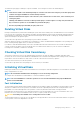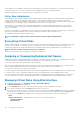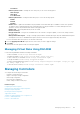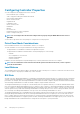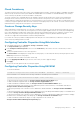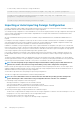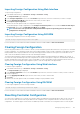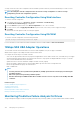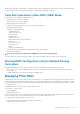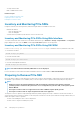Users Guide
A fast initialization on a virtual disk overwrites the first and last 8 MB of the virtual disk, clearing any boot records or partition information.
The operation takes only 2-3 seconds to complete and is recommended when you are recreating virtual disks.
A background initialization starts five minutes after the Fast Initialization is completed.
Full or Slow Initialization
The full initialization (also called slow initialize) operation initializes all physical disks included in the virtual disk. It updates the metadata on
the physical disks and erases all existing data and file systems. You can perform a full initialization after creating the virtual disk. In
comparison with the fast initialize operation, you may want to use the full initialize if you have trouble with a physical disk or suspect that it
has bad disk blocks. The full initialize operation remaps bad blocks and writes zeroes to all disk blocks.
If full initialization of a virtual disk is performed, background initialization is not required. During full initialization, the host is not able to
access the virtual disk. If the system reboots during a full initialization, the operation terminates and a background initialization process
starts on the virtual disk.
It is always recommended to do a full initialization on drives that previously contained data. Full initialization can take up to 1-2 minutes per
GB. The speed of initialization depends on the controller model, speed of hard drives, and the firmware version.
The full initialize task initializes one physical disk at a time.
NOTE:
Full initialize is supported only in real-time. Only few controllers support full initialization.
Encrypting Virtual Disks
When encryption is disabled on a controller (that is, the security key is deleted), manually enable encryption for virtual disks created using
SED drives. If the virtual disk is created after encryption is enabled on a controller, the virtual disk is automatically encrypted. It is
automatically configured as an encrypted virtual disk unless the enabled encryption option is disabled during the virtual disk creation.
NOTE:
This task can only be staged and real-time is not supported.
You must have Login and Server Control privilege to manage the encryption keys.
Assigning or Unassigning Dedicated Hot Spares
A dedicated hot spare is an unused backup disk that is assigned to a virtual disk. When a physical disk in the virtual disk fails, the hot spare
is activated to replace the failed physical disk without interrupting the system or requiring your intervention.
You must have Login and Server Control privilege to run this operation.
Only T10 PI (DIF) capable physical disks can be assigned as a hot spare to T10 PI (DIF) enabled virtual disks. Any non T10 PI (DIF) drives
that are assigned as dedicated hot spare will not be a hot spare if T10 PI (DIF) is enabled on a virtual disk later on.
You can assign only 4K drives as hot spare to 4K virtual disks.
If you have assigned a virtual disk as a dedicated hot spare in Add to Pending Operation mode, the pending operation is created but a job is
not created. Then, if you try to unassign the dedicated hot spare, the assign dedicated hot spare pending operation is cleared.
If you have unassigned a virtual disk as a dedicated hot spare in Add to Pending Operation mode, the pending operation is created but a
job is not created. Then, if you try to assign the dedicated hot spare, the unassign dedicated hot spare pending operation is cleared.
Managing Virtual Disks Using Web Interface
1. In the iDRAC Web interface, go to Overview > Storage > Virtual Disks > Manage.
The Manage Virtual Disks page is displayed.
2. From the Controller drop-down menu, select the controller for which you want to manage the virtual disks.
3. For one or more Virtual Disks, from each Action drop-down menu, select an action.
You can specify more than one action for a virtual drive. When you select an action, an additional Action drop-down menu is displayed.
Select another action from this drop-down menu. The action that is already selected does not appear in the additional Action drop-
down menus. Also, the Remove link is displayed next to the selected action. Click this link to remove the selected action.
• Delete
• Edit Policy: Read Cache — Change the read cache policy to one of the following options:
• Adaptive Read Ahead
• No Read Ahead
182
Managing Storage Devices