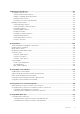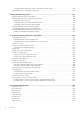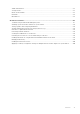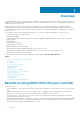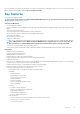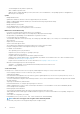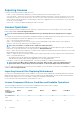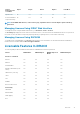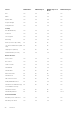Users Guide
Acquiring Licenses
Use any of the following methods to acquire the licenses:
• E-mail — License is attached to an email that is sent after requesting it from the technical support center.
• Self-service portal — A link to the Self-Service Portal is available from iDRAC. Click this link to open the licensing Self-Service Portal
on the internet. Currently, you can use the License Self-Service Portal to retrieve licenses that were purchased with the server. You
must contact the sales representative or technical support to buy a new or upgrade license. For more information, see the online help
for the self-service portal page.
• Point-of-sale — License is acquired while placing the order for a system.
License Operations
Before you perform the license management tasks, make sure to acquire the licenses. For more information, see the Overview and
Feature Guide available at dell.com/support/manuals.
NOTE:
If you have purchased a system with all the licenses pre-installed, then license management is not required.
You can perform the following licensing operations using iDRAC, RACADM, WS-MAN, and Lifecycle Controller-Remote Services for one-
to-one license management, and Dell License Manager for one-to-many license management:
• View — View the current license information.
• Import — After acquiring the license, store the license in a local storage and import it into iDRAC using one of the supported
interfaces. The license is imported if it passes the validation checks.
NOTE:
For a few features, a system restart is required to enable the features.
• Export — Export the installed license into an external storage device for backup or to reinstall it again after a part or motherboard
replacement. The file name and format of the exported license is <EntitlementID>.xml.
• Delete — Delete the license that is assigned to a component if the component is missing. After the license is deleted, it is not stored in
iDRAC and the base product functions are enabled.
• Replace — Replace the license to extend an evaluation license, change a license type such as an evaluation license with a purchased
license, or extend an expired license.
• An evaluation license may be replaced with an upgraded evaluation license or with a purchased license.
• A purchased license may be replaced with an updated license or with an upgraded license.
• Learn More — Learn more about an installed license, or the licenses available for a component installed in the server.
NOTE:
For the Learn More option to display the correct page, make sure that *.dell.com is added to the list of
Trusted Sites in the Security Settings. For more information, see the Internet Explorer help documentation.
For one-to-many license deployment, you can use Dell License Manager. For more information, see the Dell License Manager User’s Guide
available at dell.com/support/manuals.
Importing License After Replacing Motherboard
You can use the Local iDRAC Enterprise License Installation Tool if you have recently replaced the motherboard and need to reinstall the
iDRAC Enterprise license locally (with no network connectivity) and activate the dedicated NIC. This utility installs a 30-day trial iDRAC
Enterprise license and allows you to reset the iDRAC to change from shared NIC to dedicated NIC.
For more information about this utility and to download this tool, click here.
License Component State or Condition and Available Operations
The following table provides the list of license operations available based on the license state or condition.
Table 1. License Operations Based on State and Condition
License/
Component state
or condition
Import Export Delete Replace Learn More
Non-administrator
login
No No No No Yes
Active license Yes Yes Yes Yes Yes
18 Overview