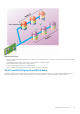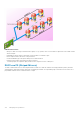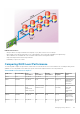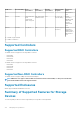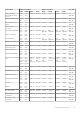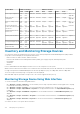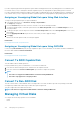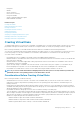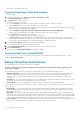Users Guide
For more information on the displayed properties and to use the filter options, see iDRAC Online Help.
Monitoring Storage Device Using RACADM
To view the storage device information, use the raid or storage subcommand. For more information, see the iDRAC RACADM Command
Line Reference Guideavailable at dell.com/support/manuals.
Monitoring Backplane Using iDRAC Settings Utility
In the iDRAC Settings utility, go to System Summary. The iDRAC Settings.System Summary page is displayed. The Backplane
Inventory section displays the backplane information. For information about the fields, see the iDRAC Settings Utility Online Help.
Viewing Storage Device Topology
You can view the hierarchical physical containment view of the key storage components, that is, a list of controllers, enclosures connected
to the controller and a link to the physical disk contained in each enclosure. The physical disks attached directly to the controller are also
displayed.
To view the storage device topology, go to Overview > Storage > Topology. The Topology page displays the hierarchical
representation of the storage components in the system.
Click the links to view the respective component details.
Managing Physical Disks
You can perform the following for physical disks:
• View physical disk properties
• Assign or unassign physical disk as a global hotspare
• Convert to RAID capable disk (supported only in RACADM and is a staged operation)
• Convert to non-RAID disk (supported only in RACADM and is a staged operation)
• Blink or unblink the LED
Related concepts
Inventory and Monitoring Storage Devices
Assigning or Unassigning Physical Disk as Global Hot spare
Assigning or Unassigning Physical Disk as Global Hot spare
A global hot spare is an unused backup disk that is part of the disk group. Hot spares remain in standby mode. When a physical disk that is
used in a virtual disk fails, the assigned hot spare is activated to replace the failed physical disk without interrupting the system or requiring
your intervention. When a hot spare is activated, it rebuilds the data for all redundant virtual disks that were using the failed physical disk.
You can change the hot spare assignment by unassigning a disk and choosing another disk as needed. You can also assign more than one
physical disk as a global hot spare.
Global hot spares must be assigned and unassigned manually. They are not assigned to specific virtual disks. If you want to assign a hot
spare to a virtual disk (it replaces any physical disk that fails in the virtual disk), then see
Assigning or Unassigning Dedicated Hot Spares.
When deleting virtual disks, all assigned global hot spares may be automatically unassigned when the last virtual disk associated with the
controller is deleted.
If you reset the configuration, the virtual disks are deleted and all the hot spares are unassigned.
You must be familiar with the size requirements and other considerations associated with hot spares.
Before assigning a physical disk as a global hot spare:
• Make sure that Lifecycle Controller is enabled.
• If there are no disk drives available in ready state, insert additional disk drives and make sure the drives are in ready state.
• If no virtual disks are present, create at least one virtual disk.
• If physical disks are in non-RAID mode convert them to RAID mode using racadm command or <CTRL+R>.
Managing Storage Devices
177