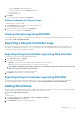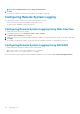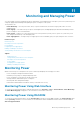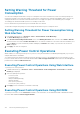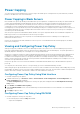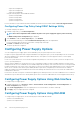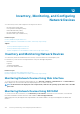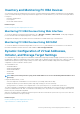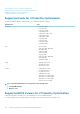Users Guide
Setting Warning Threshold for Power
Consumption
You can set the warning threshold value for the power consumption sensor in the rack and tower systems. The warning/critical power
threshold for rack and tower systems may change on system power cycle based on PSU capacity and redundancy policy. However, the
warning threshold must not exceed the critical threshold even if Power Supply Unit capacity of the redundancy policy is changed.
The warning power threshold for blade systems is set to CMC power allocation.
If reset to default action is performed, the power thresholds will be set to default.
You must have Configure user privilege to set the warning threshold value for power consumption sensor.
Setting Warning Threshold for Power Consumption Using
Web Interface
1. In the iDRAC Web interface, go to Overview > Server > Power/Thermal > Power Monitoring.
The Power Monitoring page is displayed.
2. In the Present Power Reading and Thresholds section, in the Warning Threshold column, enter the value in Watts or BTU/hr.
The values must be lower than the Failure Threshold values. The values are rounded off to the nearest value that is divisible by 14. If
you enter
Watts, the system automatically calculates and displays the BTU/hr value. Similarly, if you enter BTU/hr, the value for
Watts is displayed.
3. Click Apply. The values are configured.
Executing Power Control Operations
iDRAC enables you to remotely perform a power-on, power off, reset, graceful shutdown, Non-Masking Interrupt (NMI), or power cycle
using the Web interface or RACADM.
You can also perform these operations using Lifecycle Controller Remote Services or WS-Management. For more information, see the
Lifecycle Controller Remote Services Quick Start Guide available at dell.com/support/manuals and the Dell Power State Management
profile document available at delltechcenter.com.
Executing Power Control Operations Using Web Interface
To perform power control operations:
1. In iDRAC Web interface, go to Overview > Server > Power/Thermal > Power Configuration > Power Control. The Power
Control page is displayed.
2. Select the required power operation:
• Power On System
• Power Off System
• NMI (Non-Masking Interrupt)
• Graceful Shutdown
• Reset System (warm boot)
• Power Cycle System (cold boot)
3. Click Apply. For more information, see the iDRAC Online Help.
Executing Power Control Operations Using RACADM
To perform power actions, use the serveraction command. For more information, see the iDRAC8 RACADM Command Line Interface
Reference Guide available at dell.com/support/manuals.
154
Monitoring and Managing Power