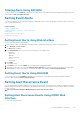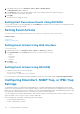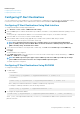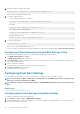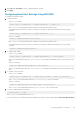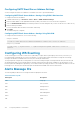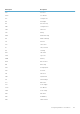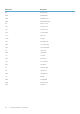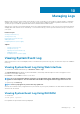Users Guide
To display the number of SEL entries: racadm getsel -i
To clear the SEL entries: racadm clrsel
For more information, see iDRAC8 RACADM Command Line Interface Reference Guide available at dell.com/support/manuals.
Viewing System Event Log Using iDRAC Settings Utility
You can view the total number of records in the System Event Log (SEL) using the iDRAC Settings Utility and clear the logs. To do this:
1. In the iDRAC Settings Utililty, go to System Event Log.
The iDRAC Settings.System Event Log displays the Total Number of Records.
2. To clear the records, select Yes. Else, select No.
3. To view the system events, click Display System Event Log.
4. Click Back, click Finish, and then click Yes.
Viewing Lifecycle Log
Lifecycle Controller logs provide the history of changes related to components installed on a managed system. It provides logs about
events related to:
• Storage Devices
• System events
• Network Devices
• Configuration
• Audit
• Updates
• Work notes
When you log in or log out of iDRAC using any of the following interfaces, the log in, log out, or log in failure events are recorded in the
Lifecycle logs:
• Telnet
• SSH
• Web interface
• RACADM
• SM-CLP
• IPMI Over LAN
• Serial
• Virtual Console
• Virtual Media
You can filter logs based on the category and severity level, view, export, and add a work note to a log event.
Related tasks
Filtering Lifecycle Logs
Exporting Lifecycle Controller Logs Using Web Interface
Adding Comments to Lifecycle Logs
Viewing Lifecycle Log Using Web Interface
To view the Lifecycle Logs, click Overview > Server > Logs > Lifecycle Log.The Lifecycle Log page is displayed. For more information
about the options, see the iDRAC Online Help.
Filtering Lifecycle Logs
You can filter logs based on category, severity, keyword, or date range.
To filter the lifecycle logs:
1. In the Lifecycle Log page, under the Log Filter section, do any or all of the following:
150
Managing Logs