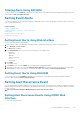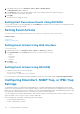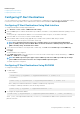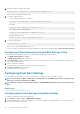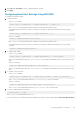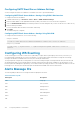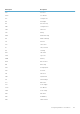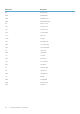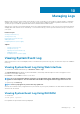Users Guide
3. Configure the SNMP community name string:
racadm config -g cfgIpmiLan -o cfgIpmiPetCommunityName [name]
where [name] is the SNMP Community Name.
4. To configure SNMP destination:
• To set the SNMP trap destination for SNMPv3:
racadm set idrac.SNMP.Alert.[index].DestAddr [Ip address]
For example,
racadm set idrac.SNMP.Alert.1.DestAddr 1.2.3.4
• To set SNMPv3 users for trap destinations:
racadm set idrac.SNMP.Alert.1.SNMPv3Username root
• To enable SNMPv3 for a user:
racadm set idrac.users.2.SNMPv3Enable Enabled
5. To test the trap, if required:
racadm testtrap -i [index]
where [index] is the trap destination index to test.
For more information, see the iDRAC8 RACADM Command Line Interface Reference Guide available at dell.com/support/manuals.
Configuring IP Alert Destinations Using iDRAC Settings Utility
You can configure alert destinations (IPv4, IPv6, or FQDN) using the iDRAC Settings utility. To do this:
1. In the iDRAC Settings utility, go to Alerts.
The iDRAC Settings Alerts page is displayed.
2. Under Trap Settings, enable the IP address(es) to receive the traps and enter the IPv4, IPv6, or FQDN destination address(es). You
can specify up to eight addresses.
3. Enter the community string name.
For information about the options, see the iDRAC Settings Utility Online Help.
4. Click Back, click Finish, and then click Yes.
The alert destinations are configured.
Configuring Email Alert Settings
You can configure the email address to receive the email alerts. Also, configure the SMTP server address settings.
NOTE:
If your mail server is Microsoft Exchange Server 2007, make sure that iDRAC domain name is configured for the
mail server to receive the email alerts from iDRAC.
NOTE: Email alerts support both IPv4 and IPv6 addresses. The DRAC DNS Domain Name must be specified when using
IPv6.
Related concepts
Configuring SMTP Email Server Address Settings
Configuring Email Alert Settings Using Web Interface
To configure the email alert settings using Web interface:
1. Go to Overview > Server > Alerts > SNMP and Email Settings .
2. Select the State option to enable the email address to receive the alerts and type a valid email address. For more information about
the options, see the iDRAC Online Help.
144
Configuring iDRAC to Send Alerts