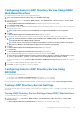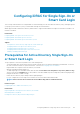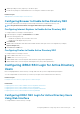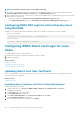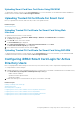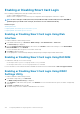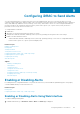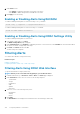Users Guide
Configuring Generic LDAP Directory Service Using iDRAC
Web-Based Interface
To configure the generic LDAP directory service using Web interface:
NOTE: For information about the various fields, see the
iDRAC Online Help
.
1. In the iDRAC Web interface, go to Overview > iDRAC Settings > User Authentication > Directory Services > Generic LDAP
Directory Service.
The Generic LDAP Configuration and Management page displays the current generic LDAP settings.
2. Click Configure Generic LDAP.
3. Optionally, enable certificate validation and upload the digital certificate used during initiation of SSL connections when communicating
with a generic LDAP server.
NOTE:
In this release, non-SSL port based LDAP bind is not supported. Only LDAP over SSL is supported.
4. Click Next.
The Generic LDAP Configuration and Management Step 2 of 3 page is displayed.
5. Enable generic LDAP authentication and specify the location information about generic LDAP servers and user accounts.
NOTE: If certificate validation is enabled, specify the LDAP Server’s FQDN and make sure that DNS is configured
correctly under Overview > iDRAC Settings > Network.
NOTE: In this release, nested group is not supported. The firmware searches for the direct member of the group to
match the user DN. Also, only single domain is supported. Cross domain is not supported.
6. Click Next.
The Generic LDAP Configuration and Management Step 3a of 3 page is displayed.
7. Click Role Group.
The Generic LDAP Configuration and Management Step 3b of 3 page is displayed.
8. Specify the group distinguished name, the privileges associated with the group, and click Apply.
NOTE:
If you are using Novell eDirectory and if you have used these characters—#(hash), "(double quotes), ;(semi
colon), > (greater than), , (comma), or <(lesser than)—for the Group DN name, they must be escaped.
The role group settings are saved. The Generic LDAP Configuration and Management Step 3a of 3 page displays the role group
settings.
9. If you want to configure additional role groups, repeat steps 7 and 8.
10. Click Finish. The generic LDAP directory service is configured.
Configuring Generic LDAP Directory Service Using
RACADM
To configure the LDAP directory service:
• Use the objects in the cfgLdap and cfgLdapRoleGroup groups with the config command.
• Use the objects in the iDRAC.LDAP and iDRAC.LDAPRole groups with the set command.
For more information, see the iDRAC8 RACADM Command Line Interface Reference Guide available at dell.com/support/manuals.
Testing LDAP Directory Service Settings
You can test the LDAP directory service settings to verify whether your configuration is correct, or to diagnose the problem with a failed
LDAP log in.
Testing LDAP Directory Service Settings Using iDRAC Web Interface
To test the LDAP directory service settings:
1. In iDRAC Web Interface, go to Overview > iDRAC Settings > User Authentication > Directory Services > Generic LDAP
Directory Service.
The Generic LDAP Configuration and Management page displays the current generic LDAP settings.
Configuring User Accounts and Privileges
131