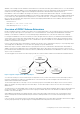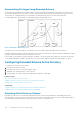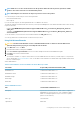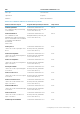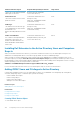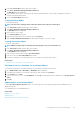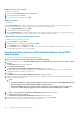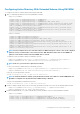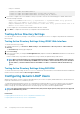Users Guide
• Using set command:
racadm set iDRAC.IPv4.DNSFromDHCP 0
racadm set iDRAC.IPv4.DNSFromDHCP.DNS1 <primary DNS IP address>
racadm set iDRAC.IPv4.DNSFromDHCP.DNS2 <secondary DNS IP address>
4. If you want to configure a list of user domains so that you only need to enter the user name during log in to iDRAC Web interface,
enter the following command:
• Using config command: racadm config -g cfgUserDomain -o cfgUserDomainName <fully qualified
domain name or IP Address of the domain controller> -i <index>
• Using set command: racadm set iDRAC.UserDomain.<index>.Name <fully qualified domain name or IP
Address of the domain controller>
You can configure up to 40 user domains with index numbers between 1 and 40.
5. Press Enter to complete the Active Directory configuration with Extended Schema.
Testing Active Directory Settings
You can test the Active Directory settings to verify whether your configuration is correct, or to diagnose the problem with a failed Active
Directory log in.
Testing Active Directory Settings Using iDRAC Web Interface
To test the Active Directory settings:
1. In iDRAC Web Interface, go to Overview > iDRAC Settings > User Authentication > Directory Services > Microsoft Active
Directory.
The Active Directory summary page is displayed.
2. Click Test Settings.
3. Enter a test user's name (for example, username@domain.com) and password and click Start Test. A detailed test results and the
test log displays.
If there is a failure in any step, examine the details in the test log to identify the problem and a possible solution.
NOTE:
When testing Active Directory settings with Enable Certificate Validation checked, iDRAC requires that the
Active Directory server be identified by the FQDN and not an IP address. If the Active Directory server is identified
by an IP address, certificate validation fails because iDRAC is not able to communicate with the Active Directory
server.
Testing Active Directory Settings Using RACADM
To test the Active Directory settings, use the testfeature command. For more information, see the iDRAC8 RACADM Command Line
Interface Reference Guide available at dell.com/support/manuals.
Configuring Generic LDAP Users
iDRAC provides a generic solution to support Lightweight Directory Access Protocol (LDAP)-based authentication. This feature does not
require any schema extension on your directory services.
To make iDRAC LDAP implementation generic, the commonality between different directory services is utilized to group users and then
map the user-group relationship. The directory service specific action is the schema. For example, they may have different attribute
names for the group, user, and the link between the user and the group. These actions can be configured in iDRAC.
NOTE:
The Smart Card based Two Factor Authentication (TFA) and the Single Sign-On (SSO) logins are not supported
for generic LDAP Directory Service.
Related tasks
Configuring Generic LDAP Directory Service Using iDRAC Web-Based Interface
Configuring Generic LDAP Directory Service Using RACADM
130
Configuring User Accounts and Privileges