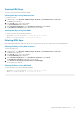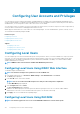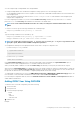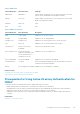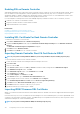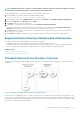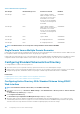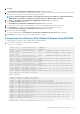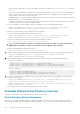Users Guide
The following example describes how to add a new user named "John" with a "123456" password and LOGIN privileges to the RAC.
racadm config -g cfgUserAdmin -o cfgUserAdminUserName -i 3 john
racadm config -g cfgUserAdmin -o cfgUserAdminPassword -i 3 123456
racadm config -g cfgUserAdmin -i 3 -o cfgUserAdminPrivilege 0x00000001
racadm config -g cfgUserAdmin -i 3 -o cfgUserAdminIpmiLanPrivilege 2
racadm config -g cfgUserAdmin -i 3 -o cfgUserAdminIpmiSerialPrivilege 2
racadm config -g cfgUserAdmin -i 3 -o cfgUserAdminSolEnable 1
racadm config -g cfgUserAdmin -i 3 -o cfgUserAdminEnable 1
To verify, use one of the following commands:
racadm getconfig -u john
racadm getconfig –g cfgUserAdmin –i 3
For more information on the RACADM commands, see the iDRAC8 RACADM Command Line Interface Reference Guide available at
dell.com/support/manuals.
Enabling iDRAC User With Permissions
To enable a user with specific administrative permissions (role-based authority):
NOTE: You can use the getconfig and config commands or get and set commands.
1. Locate an available user index using the command syntax:
• Using getconfig command: racadm getconfig -g cfgUserAdmin -i <index>
• Using get command: racadm get iDRAC.Users <index>
2. Type the following commands with the new user name and password.
• Using config command: racadm config -g cfgUserAdmin -o cfgUserAdminPrivilege -i <index> <user
privilege bitmask value>
• Using set command: racadm set iDRAC.Users.<index>.Privilege <user privilege bitmask value>
NOTE:
For a list of valid bit mask values for specific user privileges, see the
iDRAC8 RACADM Command Line
Interface Reference Guide
available at dell.com/support/manuals. The default privilege value is 0, which indicates
the user has no privileges enabled.
Configuring Active Directory Users
If your company uses the Microsoft Active Directory software, you can configure the software to provide access to iDRAC, allowing you
to add and control iDRAC user privileges to your existing users in your directory service. This is a licensed feature.
NOTE:
Using Active Directory to recognize iDRAC users is supported on the Microsoft Windows 2000, Windows Server
2003, and Windows Server 2008 operating systems.
You can configure user authentication through Active Directory to log in to the iDRAC. You can also provide role-based authority, which
enables an administrator to configure specific privileges for each user.
The iDRAC role and privilege names have changed from earlier generation of servers. The role names are:
114
Configuring User Accounts and Privileges