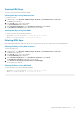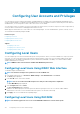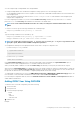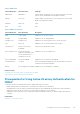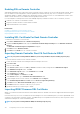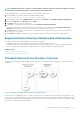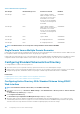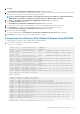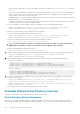Users Guide
Configuring User Accounts and Privileges
You can setup user accounts with specific privileges (role-based authority) to manage your system using iDRAC and maintain system
security. By default iDRAC is configured with a local administrator account. This default user name is root and the password is calvin. As
an administrator, you can setup user accounts to allow other users to access iDRAC.
You can setup local users or use directory services such as Microsoft Active Directory or LDAP to setup user accounts. Using a directory
service provides a central location for managing authorized user accounts.
iDRAC supports role-based access to users with a set of associated privileges. The roles are administrator, operator, read only, or none.
The role defines the maximum privileges available.
Related concepts
Configuring Local Users
Configuring Active Directory Users
Configuring Generic LDAP Users
Topics:
• Configuring Local Users
• Configuring Active Directory Users
• Configuring Generic LDAP Users
Configuring Local Users
You can configure up to 16 local users in iDRAC with specific access permissions. Before you create an iDRAC user, verify if any current
users exist. You can set user names, passwords, and roles with the privileges for these users. The user names and passwords can be
changed using any of the iDRAC secured interfaces (that is, Web interface, RACADM or WS-MAN). You can also enable or disable
SNMPv3 authentication for each user.
NOTE:
SNMPv3 feature is licensed and is available with iDRAC Enterprise license.
Configuring Local Users Using iDRAC Web Interface
To add and configure local iDRAC users:
NOTE:
You must have Configure Users permission to create an iDRAC user.
1. In the iDRAC Web interface, go to Overview > iDRAC Settings > User Authentication > Local Users.
The Users page is displayed.
2. In the User ID column, click a user ID number.
NOTE:
User 1 is reserved for the IPMI anonymous user and you cannot change this configuration.
The User Main Menu page is displayed.
3. Select Configure User and click Next.
The User Configuration page is displayed.
4. Enable the user ID and specify the user name, password, and access privileges for the user. You can also enable SNMPv3
authentication for the user. For more information about the options, see the iDRAC Online Help.
5. Click Apply. The user is created with the required privileges.
Configuring Local Users Using RACADM
NOTE:
You must be logged in as user root to execute RACADM commands on a remote Linux system.
7
112 Configuring User Accounts and Privileges