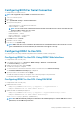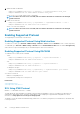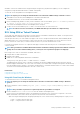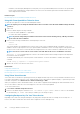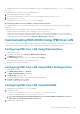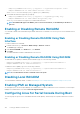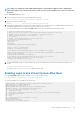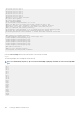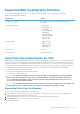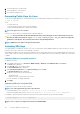Users Guide
4. You can modify the key comment field.
5. Enter a passphrase to secure the key.
6. Save the public and private key.
Generating Public Keys for Linux
To use the ssh-keygen application to create the basic key, open a terminal window and at the shell prompt, enter ssh-keygen –t rsa
–b 1024 –C testing
where:
• -t is either dsa or rsa.
• –b specifies the bit encryption size between 768 and 4096.
• –C allows modifying the public key comment and is optional.
NOTE:
The options are case-sensitive.
Follow the instructions. After the command executes, upload the public file.
CAUTION: Keys generated from the Linux management station using ssh-keygen are in non-4716 format. Convert the
keys into the 4716 format using ssh-keygen -e -f /root/.ssh/id_rsa.pub > std_rsa.pub. Do not change the
permissions of the key file. The conversion must be done using default permissions.
NOTE: iDRAC does not support ssh-agent forward of keys.
Uploading SSH Keys
You can upload up to four public keys per user to use over an SSH interface. Before adding the public keys, make sure that you view the
keys if they are set up, so that a key is not accidentally overwritten.
When adding new public keys, make sure that the existing keys are not at the index where the new key is added. iDRAC does not perform
checks to make sure previous key(s) are deleted before a new key(s) are added. When a new key is added, it is usable if the SSH interface
is enabled.
Uploading SSH Keys Using Web Interface
To upload the SSH keys:
1. In the iDRAC Web interface, go to Overview > iDRAC Settings > Network > User Authentication > Local Users.
The Users page is displayed.
2. In the User ID column, click a user ID number.
The Users Main Menu page is displayed.
3. Under SSH Key Configurations, select Upload SSH Key(s) and click Next.
The Upload SSH Key(s) page is displayed.
4. Upload the SSH keys in one of the following ways:
• Upload the key file.
• Copy the contents of the key file into the text box
For more information, see iDRAC Online Help.
5. Click Apply.
Uploading SSH Keys Using RACADM
To upload the SSH keys, run the following command:
NOTE:
You cannot upload and copy a key at the same time.
• For local RACADM: racadm sshpkauth -i <2 to 16> -k <1 to 4> -f <filename>
• From remote RACADM using Telnet or SSH: racadm sshpkauth -i <2 to 16> -k <1 to 4> -t <key-text>
For example, to upload a valid key to iDRAC User ID 2 in the first key space using a file, run the following command:
$ racadm sshpkauth -i 2 -k 1 -f pkkey.key
NOTE: The -f option is not supported on telnet/ssh/serial RACADM.
110 Setting Up iDRAC Communication