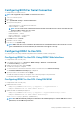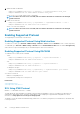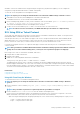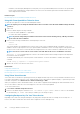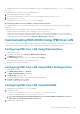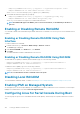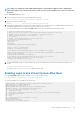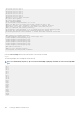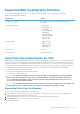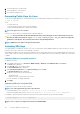Users Guide
To configure a Linux Telnet session to use the <Backspace> key, open a command prompt and type stty erase ^h. At the prompt,
type telnet.
To configure Microsoft Telnet clients to use the <Backspace> key:
1. Open a command prompt window (if required).
2. If you are not running a Telnet session, type telnet. If you are running a Telnet session, press <Ctrl><]>.
3. At the prompt, type set bsasdel.
The message Backspace will be sent as delete is displayed.
Disconnecting SOL Session in iDRAC Command Line Console
The commands to disconnect a SOL session are based on the utility. You can exit the utility only when a SOL session is completely
terminated.
To disconnect a SOL session, terminate the SOL session from the iDRAC command line console:
• To quit SOL redirection, press <Enter>, <Esc>, and then <t>. The SOL session closes.
• To quit a SOL session from Telnet on Linux, press and hold <Ctrl>+]. A Telnet prompt is displayed. Enter quit to exit Telnet.
• If a SOL session is not terminated completely in the utility, other SOL sessions may not be available. To resolve this, terminate the
command line console in the Web interface under Overview > iDRAC Settings > Sessions.
Communicating With iDRAC Using IPMI Over LAN
You must configure IPMI over LAN for iDRAC to enable or disable IPMI commands over LAN channels to any external systems. If it is not
configuration is not done, then external systems cannot communicate with the iDRAC server using IPMI commands.
Configuring IPMI Over LAN Using Web Interface
To configure IPMI over LAN:
1. In the iDRAC Web interface, go to Overview > iDRAC Settings > Network.
The Network page is displayed.
2. Under IPMI Settings, specify the values for the attributes and click Apply.
For information about the options, see the iDRAC Online Help.
The IPMI over LAN settings are configured.
Configuring IPMI Over LAN Using iDRAC Settings Utility
To configure IPMI over LAN:
1. In the iDRAC Settings Utility, go to Network.
The iDRAC Settings Network page is displayed.
2. For IPMI Settings, specify the values.
For information about the options, see the iDRAC Settings Utility Online Help.
3. Click Back, click Finish, and then click Yes.
The IPMI over LAN settings are configured.
Configuring IPMI Over LAN Using RACADM
To configure IPMI over LAN using set or config command:
1. Enable IPMI over LAN:
• Using config command: racadm config -g cfgIpmiLan -o cfgIpmiLanEnable 1
• Using set command: racadm set iDRAC.IPMILan.Enable 1
NOTE:
This setting determines the IPMI commands that are executed using IPMI over LAN interface. For more
information, see the IPMI 2.0 specifications at intel.com.
2. Update the IPMI channel privileges:
Setting Up iDRAC Communication
105