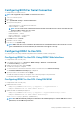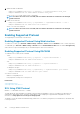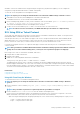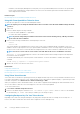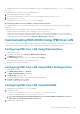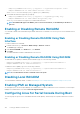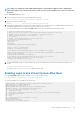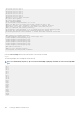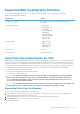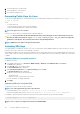Users Guide
• In Windows, if the Emergency Management System (EMS) console is opened immediately after a host reboot, the Special Admin
Console (SAC) terminal may get corrupted. Quit the SOL session, close the terminal, open another terminal, and start the SOL
session using the same command.
Related concepts
Disconnecting SOL Session in iDRAC Command Line Console
Using SOL From OpenSSH or Telnet On Linux
To start SOL from OpenSSH or Telnet on a Linux management station:
NOTE: If required, you can change the default SSH or Telnet session time-out at Overview > iDRAC Settings > Network
> Services.
1. Start a shell.
2. Connect to iDRAC using the following command:
• For SSH: ssh <iDRAC-ip-address> -l <login name>
• For Telnet: telnet <iDRAC-ip-address>
NOTE: If you have changed the port number for the Telnet service from the default (port 23), add the port number
to the end of the Telnet command.
3. Enter one of the following commands at the command prompt to start SOL:
• connect
• console com2
This connects iDRAC to the managed system’s SOL port. Once a SOL session is established, iDRAC command line console is not
available. Follow the escape sequence correctly to open the iDRAC command line console. The escape sequence is also printed on the
screen as soon as a SOL session is connected. When the managed system is off, it takes sometime to establish the SOL session.
NOTE:
You can use console com1 or console com2 to start SOL. Reboot the server to establish the connection.
The console -h com2 command displays the contents of the serial history buffer before waiting for input from the keyboard or
new characters from the serial port.
The default (and maximum) size of the history buffer is 8192 characters. You can set this number to a smaller value using the
command:
racadm config -g cfgSerial -o cfgSerialHistorySize <number>
4. Quit the SOL session to close an active SOL session.
Related tasks
Using Telnet Virtual Console
Configuring Backspace Key For Your Telnet Session
Disconnecting SOL Session in iDRAC Command Line Console
Using Telnet Virtual Console
Some Telnet clients on the Microsoft operating systems may not display the BIOS setup screen correctly when BIOS Virtual Console is set
for VT100/VT220 emulation. If this issue occurs, change the BIOS console to ANSI mode to update the display. To perform this procedure
in the BIOS setup menu, select Virtual Console > Remote Terminal Type > ANSI.
When you configure the client VT100 emulation window, set the window or application that is displaying the redirected Virtual Console to
25 rows x 80 columns to make sure correct text display. Else, some text screens may be garbled.
To use Telnet virtual console:
1. Enable Telnet in Windows Component Services.
2. Connect to the iDRAC using the command: telnet < IP address >:< port number >, where IP address is the IP address
for the iDRAC and
port number is the Telnet port number (if you are using a new port).
Configuring Backspace Key For Your Telnet Session
Depending on the Telnet client, using the <Backspace> key may produce unexpected results. For example, the session may echo ^h.
However, most Microsoft and Linux Telnet clients can be configured to use the <Backspace> key.
104
Setting Up iDRAC Communication