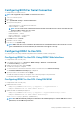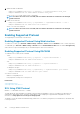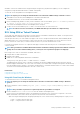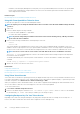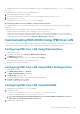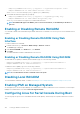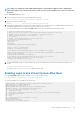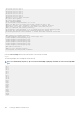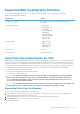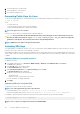Users Guide
An RMCP+ connection to iDRAC must be encrypted using the encryption Key (Key Generator (KG)Key). You can configure the
encryption key using the iDRAC Web interface or iDRAC Settings utility.
To start SOL session using IPMItool from a management station:
NOTE: If required, you can change the default SOL time-out at Overview > iDRAC Settings > Network > Services.
1. Install IPMITool from the Dell Systems Management Tools and Documentation DVD.
For installation instructions, see the Software Quick Installation Guide.
2.
At the command prompt (Windows or Linux), run the command to start SOL from iDRAC: ipmitool -H <iDRAC-ip-address>
-I lanplus -U <login name> -P <login password> sol activate
This connects the management station to the managed system's serial port.
3. To quit a SOL session from IPMItool, press <~> and <.> one after the other. The SOL session closes.
NOTE: If a SOL session does not terminate, reset iDRAC and allow up to two minutes to complete booting.
SOL Using SSH or Telnet Protocol
Secure Shell (SSH) and Telnet are network protocols used to perform command line communications to iDRAC. You can parse remote
RACADM and SMCLP commands through either of these interfaces.
SSH has improved security over Telnet. iDRAC only supports SSH version 2 with password authentication, and is enabled by default.
iDRAC supports up to two SSH sessions and two Telnet sessions at a time. It is recommended to use SSH as Telnet is not a secure
protocol. You must use Telnet only if you cannot install an SSH client or if your network infrastructure is secure.
Use opensource programs such as PuTTY or OpenSSH that support SSH and Telnet network protocols on a management station to
connect to iDRAC.
NOTE:
Run OpenSSH from a VT100 or ANSI terminal emulator on Windows. Running OpenSSH at the Windows command
prompt does not result in full functionality (that is, some keys do not respond and no graphics are displayed).
Before using SSH or Telnet to communicate with iDRAC, make sure to:
1. Configure BIOS to enable Serial Console.
2. Configure SOL in iDRAC.
3. Enable SSH or Telnet using iDRAC Web interface or RACADM.
Telnet (port 23)/ SSH (port 22) client <−−> WAN connection <−−> iDRAC
The IPMI-based SOL that uses SSH or Telnet protocol eliminates the need for an additional utility because the serial to network
translation happens within iDRAC. The SSH or Telnet console that you use must be able to interpret and respond to the data arriving
from the managed systems’s serial port. The serial port usually attaches to a shell that emulates an ANSI- or VT100/VT220–terminal.
The serial console is automatically redirected to the SSH or Telnet console.
Related tasks
Using SOL From Putty On Windows
Using SOL From OpenSSH or Telnet On Linux
Using SOL From Putty On Windows
To start IPMI SOL from PuTTY on a Windows management station:
NOTE:
If required, you can change the default SSH or Telnet time-out at Overview > iDRAC Settings > Network >
Services.
1. Run the command to connect to iDRAC: putty.exe [-ssh | -telnet] <login name>@<iDRAC-ip-address> <port
number>
NOTE:
The port number is optional. It is required only when the port number is reassigned.
2. Run the command console com2 or connect to start SOL and boot the managed system.
A SOL session from the management station to the managed system using the SSH or Telnet protocol is opened. To access the
iDRAC command line console, follow the ESC key sequence. Putty and SOL connection behavior:
• While accessing the managed system through putty during POST, if the The Function keys and keypad option on putty is set to:
• VT100+ — F2 passes, but F12 cannot pass.
• ESC[n~ — F12 passes, but F2 cannot pass.
Setting Up iDRAC Communication
103