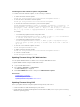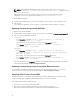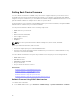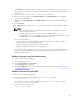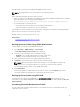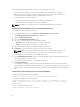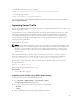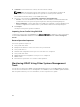Users Guide
NOTE: While updating the iDRAC firmware using the DUP utility in Linux, if you see error
messages such as usb 5-2: device descriptor read/64, error -71 displayed on the
console, ignore them.
• If the system has ESX hypervisor installed, then for the DUP file to run, make sure that the
"usbarbitrator" service is stopped using command: service usbarbitrator stop
To update iDRAC using DUP:
1. Download the DUP based on the installed operating system and run it on the managed system.
2. Run the DUP.
The firmware is updated. A system restart is not required after firmware update is complete.
Updating Firmware Using Remote RACADM
To update using remote RACADM:
1. Download the firmware image to the TFTP or FTP server. For example, C:\downloads\firmimg.d7
2. Run the following RACADM command:
TFTP server:
• Using fwupdate command: racadm -r <iDRAC IP address> -u <username> -p
<password> fwupdate -g -u -a <path>
where path is the location on the TFTP server where firmimg.d7 is stored.
• Using update command: racadm -r <iDRAC IP address> -u <username> -p
<password> update —f <filename>
FTP server:
• Using fwupdate command: racadm -r <iDRAC IP address> -u <username> -p
<password> fwupdate –f <ftpsrever IP> <ftpserver username> <ftpserver
password> –d <path>
where path is the location on the FTP server where firmimg.d7 is stored.
• Using update command: racadm -r <iDRAC IP address> -u <username> -p
<password> update —f <filename>
For more information, see fwupdate command in the iDRAC8 RACADM Command Line Interface
Reference Guide available at dell.com/support/manuals.
Updating Firmware Using Lifecycle Controller Remote Services
For information to update the firmware using Lifecycle Controller–Remote Services, see Lifecycle
Controller Remote Services Quick Start Guide
available at dell.com/support/manuals.
Updating CMC Firmware From iDRAC
In FX2/FX2s chassis, you can update the firmware for the Chassis Management Controller and any
component that can be updated by CMC and shared by the servers from iDRAC.
Before applying the update, make sure that:
• Servers are not allowed to power-up by CMC.
• Chassis with LCD must display a message indicating “update is in-progress”.
• Chassis without LCD must indicate the update progress using LED blinking pattern.
72