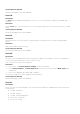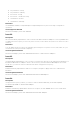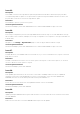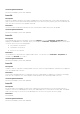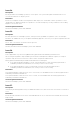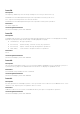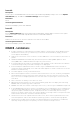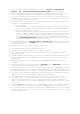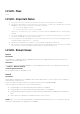Release Notes
Versions/Systems Affected
All Dell PowerEdge systems with iDRAC8
Issue 30:
Description
Repository update operations through the iDRAC with reserved characters in user name and password
may not be successful at the DUP download stage, even when they are properly percent encoded by the
user. This does not affect other update methods.
Resolution
Use a user name and password without reserved characters and then perform an update.
Versions/Systems Affected
All Dell PowerEdge systems with iDRAC8.
Issue 31:
Description
In the iDRAC Web interface using IE9, clicking the Refresh icon in the Controller->Properties page,
displays the RAC0507 error message, when you navigate to Controller->Properties page by clicking the
controller link from the following pages:
• Physical Disk->Properties
• Virtual Disk->Properties
• Enclosure->Properties
Resolution
Use IE 10, IE 11, or any and other supported browsers. You can also click Controller->Properties tab
instead of the Refresh icon in IE 9.
Versions/Systems Affected
All Dell PowerEdge systems with iDRAC8.
Issue 32:
Description
Unable to start or stop patrol read by PERC controller, when the required patrol read actions are applied
from the iDRAC Web interface.
Resolution
Set the Patrol Read Mode action to Manual, select the required patrol read actions, and then click Apply.
After the job completion, the selected patrol read operations are started by PERC controller.
Versions/Systems Affected
All Dell PowerEdge systems with iDRAC8.
Issue 33:
Description
On 13 generation PowerEdge systems, after replacing the motherboard, if you use the Easy Restore
feature to restore the UEFI Diagnostic utility, the UEFI Diagnostic is restored successfully. But, the iDRAC
Web interface may not show the restored Diagnostic version in the System Inventory page.
Resolution
Reset iDRAC.
Versions/Systems Affected
All Dell PowerEdge systems with iDRAC8.