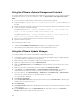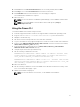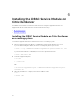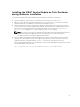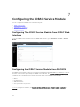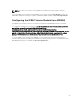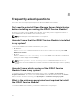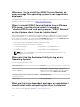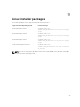Administrator Guide
13. Click Scan and select Patches and Extensions (if not selected by default) and click Scan.
14. Click Stage, select created Host Extension and follow the instructions.
15. Click Remediate and follow the instructions once the staging is completed.
Server Administrator installation is complete.
16. Reboot the host.
NOTE: For more information on VMWare Update Manager, see the VMWare official website.
NOTE: You can install iDRAC Service Module from the VUM repository https://
vmwaredepot.dell.com/.
Using the Power CLI
To install the iDRAC Service Module using Power CLI:
1. Install the supported PowerCLI of ESXi on the supported Microsoft Windows operating system.
2. Copy the ISM-Dell-Web-2.0.0-<bldno>.VIB-<version>i.zip file to the ESXi host.
3. Navigate to the bin directory.
4. Run Connect-VIServer and provide the server and other credentials.
5. Log on to the ESXi host using supported vSphere CLI of ESXi 5.1 or ESXi 5.5 and create a datastore.
6. Create a folder ISM-Dell-Web-2.0.0-<bldno>.VIB-<version>I on ESXi 5.1 or ESXi 5.5 host under /
vmfs/volumes/<datastore_name> directory.
7. Copy the ESXi zip file on ESXi 5.0 U1 host to /vmfs/volumes/<datastore_name>ISM-Dell-
Web-2.0.0-<bldno>.VIB-<version>I directory.
8. Unzip the zip file in the above specified directory.
9. Run the following command in Power CLI.
for ESXi 5.1 Install-VMHostPatch -VMHost <VMHost I.P address>- HostPath /vmfs/
volumes/<datastore_name>name>/ISM-Dell-Web-2.0.0-<bldno>.VIB-<version>i/
cross_oem-dell-iSM-esxi_2.0.ESXi510-0000-metadata.zip
for ESXi 5.5 Install-VMHostPatch -VMHost 10.94.171.97 - HostPath /vmfs/volumes/
<datastore_name>name>/ISM-Dell-Web-2.0.0-<bldno>.VIB-<version>i/ cross_oem-
dell-iSM-esxi_2.0.ESXi550-0000-metadata.zip .
10. Reboot the ESXi host.
11. Run the following command to check if the iDRAC Service Module is installed successfully on the
host. esxcli software vib list|grep -i open.
12. iDRAC Service Module is displayed.
NOTE: For more information on Power CLI, see the VMWare official website.
21