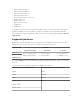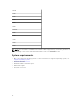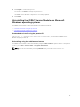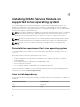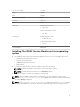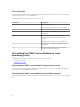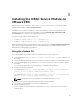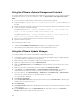Administrator Guide
• To install iDRAC Service Module using silent installation, type msiexe /i iDRACSvcMod.msi /qn
on the command prompt.
• To generate the install logs, type msiexe /i iDRACSvcMod.msi /L*V <logname with the
path>
• To view the user interface in the supported languages, type msiexe /i iDRACSvcMod.msi
TRANSFORMS= <locale number>.mst, where locale number is:
Locale Number Language
1031 German
1033 English (US)
1034 Spanish
1036 French
1041 Japanese
2052 Simplified Chinese
Modifying the iDRAC Service Module components on
Microsoft Windows operating systems
To modify iDRAC Service Module components:
1. Browse to SYSMGMT → iSM → Windows, and then run iDRACSvcMod.msi.
The iDRAC Service Module ˗ InstallShield Wizard is displayed.
2. Click Next.
3. Select Modify.
4. Enable or disable the features as required and then click Next.
The Ready to install screen is displayed.
5. Click Install to continue the process.
You can also click Back to change the preferences.
The iDRAC Service Module is successfully modified.
6. Click Finish.
Repairing the iDRAC Service Module on Microsoft
Windows operating systems
If you want to repair the iDRAC Service Module component that is faulty or non-functional:
1. Browse to SYSMGMT → iSM → Windows, and then run iDRACSvcMod.msi.
The iDRAC Service Module ˗ InstallShield Wizard.
2. Click Next.
3. Select Repair and click Next.
The Ready to install is displayed.
14