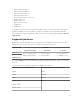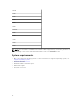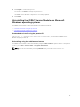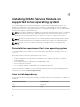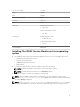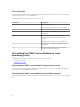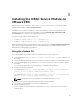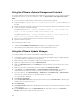Administrator Guide
3
Installing the iDRAC Service Module on
Microsoft Windows operating systems
The iDRAC Service Module installer installs all the features on the supported operating system and
enables all the features by default.
Installing the iDRAC Service Module on Microsoft
Windows operating systems
The iDRAC Service Module installer for the supported operating systems is available on the Systems
Management Tools and Documentation DVD. You can also download the iDRAC Service Module installer
from dell.com/support/home.
You can perform a manual or an automated installation using appropriate command-line switches. You
can install the iDRAC Service Module through the push mechanism using consoles like OpenManage
Essentials (OME).
1. Browse to SYSMGMT → iSM → Windows, and then run iDRACSvcMod.msi.
The iDRAC Service Module ˗ InstallShield Wizard is displayed.
2. Click Next.
The License Agreement is displayed.
3. Read the software license agreement, select I accept the terms in the license agreement, and then
click Next.
4. Select the Setup Type from the following options, and click Next.
• Typical – All program features are installed (Requires the most disk space).
• Custom – Choose the program features you want to install along with the location
(Recommended for advanced users).
The available options are:
– Operating System Information
– Automatic System Recovery
– Lifycycle Log Replication
– Monitoring Data Through WMI Option
The Ready to Install the Program is displayed.
5. Click Install to continue with the installation.
You can also click Back to change the preferences.
The iDRAC Service Module is successfully installed.
6. Click Finish.
Silent installation
You can install the iDRAC Service Module using silent installation in the background without any
interactive console.
13