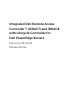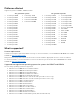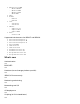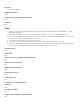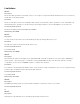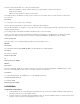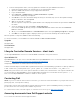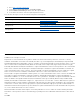Release Notes
Controller (LC) may fail with one of the following message:
- Windows installation cannot continue because a required driver could not be installed.
- Product key required.
- Windows cannot find the software license terms.
This happens when the Windows setup copies the drivers to the scratch space (X: drive) and the scratch space
becomes full.
Resolution
To resolve this issue, do any of the following:
Remove all the installed add-on devices before starting the OS installation.
After the OS installation is complete, connect the add-on devices and manually install the remaining drivers using Dell
Update Packages (DUPs).
To avoid physically removing the hardware, disable the PCIe slots in the BIOS.
Increase scratch space size beyond 32 MB using DISM set-scratchspace command when creating customized
deployment. See http://technet.microsoft.com/en-us/library/dd799261(v=ws.10).aspx for more details.
Platforms Affected
This issue may occur on 12th and 13th generation Dell PowerEdge servers.
Item 6:
Description
The SSM task header displays RAID-Update for both RAID and non-RAID updates.
Resolution
No action is required.
Platforms Affected
All.
Dell Tracking: JIT-29065
Item 7:
Description:
On Dell PowerEdge T630 servers, all PCIe SSDs are reported on the Physical Disk page of iDRAC GUI but on the
Enclosure Summary page, the PCIe SSD connected to slot 0 is not reported.
Resolution:
Use Physical Disk page in the iDRAC GUI to see all available PCIe SSDs.
Versions/Systems affected
PowerEdge T630
Dell tracking: JIT-32017
Installation
Installation instructions
From the Windows host operating system (managed node), run the Dell Update Package for Windows and
follow the instructions on the update wizard.
From the Linux host operating system (managed node), run the Dell Update Package for Linux from the shell
prompt. Follow the instructions displayed on the console.