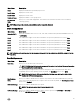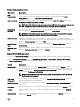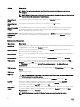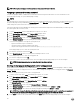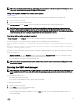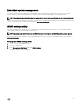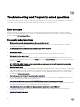Users Guide
Serial communications screen
Menu Item Description
Serial
Communication
Allows you to select serial communication devices (Serial Device 1 and Serial Device 2) in the BIOS. BIOS
console redirection can also be enabled and the port address can be specified. By default, Serial
Communication option is set to On without Console Redirection.
Serial Port Address Allows you to set the port address for serial devices. By default, the Serial Port Address option is set to
Serial Device 1=COM2, Serial Device 2=COM1.
NOTE: Only Serial Device 2 can be used for Serial Over LAN (SOL). To use console redirection by
SOL, configure the same port address for console redirection and the serial device.
External Serial
Connector
Allows you to associate the external serial connector to serial device 1, serial device 2, or remote access
device. By default, the External Serial Connector option is set to Serial Device1.
NOTE: Only Serial Device 2 can be used for SOL. To use console redirection by SOL, configure
the same port address for console redirection and the serial device.
Failsafe Baud Rate Displays the failsafe baud rate for console redirection. The BIOS attempts to determine the baud rate
automatically. This failsafe baud rate is used only if the attempt fails and the value must not be changed. By
default, the Failsafe Baud Rate option is set to 11520.
Remote Terminal
Type
Allows you to set the remote console terminal type. By default, the Remote Terminal Type option is set to
VT 100/VT 220.
Redirection After
Boot
Allows you to enable or disable to the BIOS console redirection when the operating system is loaded. By
default, the Redirection After Boot option is set to Enabled.
System Profile Settings screen
You can use the System Profile Settings screen to enable specific system performance settings such as power management.
To view the System Profile Settings screen, click System Setup Main Menu → System BIOS → System Profile Settings.
The System Profile Settings screen details are explained as follows:
Option
Description
System Profile Sets the system profile. If you set the System Profile option to a mode other than Custom, the BIOS
automatically sets the rest of the options. You can only change the rest of the options if the mode is set to
Custom. This option is set to Performance Per Watt Optimized (DAPC) by default. DAPC is Dell Active
Power Controller.Performance Per Watt (OS).
NOTE: All the parameters on the system profile setting screen available only when the System
Profile option is set to Custom.
CPU Power
Management
Sets the CPU power management. This option is set to System DBPM (DAPC)OS DBPM by default.
DBPM is Demand-Based Power Management.
Memory Frequency Sets the speed of the system memory. You can select Maximum Performance, Maximum Reliability, or a
specific speed.
Turbo Boost Enables or disables the processor to operate in turbo boost mode. This option is set to Enabled by default.
C States Enables or disables the processor to operate in all available power states. This option is set to Enabled by
default.
Monitor/Mwait Enables the Monitor/Mwait instructions in the processor. This option is set to Enabled for all system
profiles, except Custom by default.
83