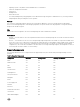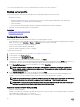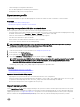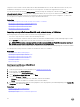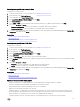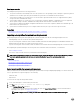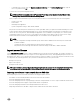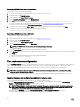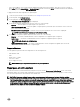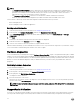Users Guide
NOTE:
• The Repurpose or Retire System feature is supported on the 12th generation PowerEdge servers with iDRAC and
Lifecycle Controller version 2.10.10.10 or later. You can use this feature on selective components. Whereas, on the 12th
generation of PowerEdge servers with iDRAC and Lifecycle Controller version 2.05.05.05 or earlier, this feature is
supported only on the entire system and not selective components.
• The Repurpose or Retire System feature does not allow deletion of iDRAC-related license information.
• PERC NV cache and vFlash card are displayed only if PERC and vFlash cards are available on the server.
Use this feature to delete any sensitive data and configuration-related information when you need to:
• Retire a managed system.
• Reuse a managed system for a different application.
Deleting server information
1. Start Lifecycle Controller. For more information, see Starting Lifecycle Controller.
2. In the left pane, click Hardware Configuration, and then click Repurpose or Retire System.
3. On the Select Components page, select the features and components to delete from Server Features and Storage
Components.
4. Click Next.
A summary of the features and components selected for deletion is displayed.
5. Read the information on the Summary page and click Finish.
6. The host server will turn off when the operation is completed, iDRAC will reset.
When the iDRAC is backed up, you must manually turn on the host server. If you select BIOS component for System Erase, a flag is
set to reset the BIOS to default during POST and the server turns off again.
Hardware diagnostics
It is recommended that you run diagnostics using the Hardware Diagnostics utility, as part of a regular maintenance plan to validate
whether or not the system and the attached hardware are functioning properly. As the diagnostics utility has a physical (as opposed
to logical) view of the attached hardware, it can identify hardware problems that the operating system and other online tools cannot
identify. You can use the hardware diagnostics utility to validate the memory, I/O devices, CPU, physical disk drives, and other
peripherals.
Performing hardware diagnostics
To perform hardware diagnostics:
1. Start Lifecycle Controller. For more information, see Starting Lifecycle Controller.
2. In the left pane of Lifecycle Controller, click Hardware Diagnostics.
3. In the right pane, click Run Hardware Diagnostics.
The diagnostics utility is launched.
4. Follow the instructions on the screen.
When the tests are complete, results of the diagnostics tests are displayed on the screen. To resolve the problems reported in
the test results, search dell.com/support.
NOTE: To close the Hardware Diagnostics page, restart the system, and press <F10> during POST to start Lifecycle
Controller.
SupportAssist Collection
If you have to work with Dell technical support on an issue with a server but the security policies restrict direct Internet connection,
you can provide technical support with necessary data to facilitate successful troubleshooting of the problem without having to
70