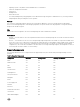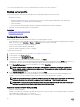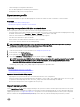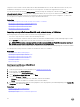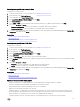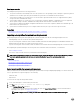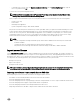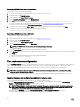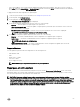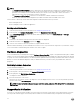Users Guide
Post-import scenario
The managed-system performs the following operations:
1. The system if turned on, automatically turns off. If the system boots to an operating system, it attempts to perform a graceful
shutdown. If it is not able to perform a graceful shutdown, it performs a forced shutdown after 15 minutes.
2. System turns on and boots to System Services to execute tasks to perform firmware restore for supported devices (BIOS,
storage controllers, and Add-in NIC cards).
3. System reboots and goes to System Services to execute tasks for firmware validation, configuration restore for supported
devices (BIOS, storage controllers, and Add-in NIC cards) and the final verification of all tasks executed.
4. System turns off and performs iDRAC configuration and firmware restore. After completion, iDRAC resets and takes up to 10
minutes before the system turns on.
5. System turns on and the restore process is complete. Check the Lifecycle Logs for the restore process entries.
Related links
Importing server profile from a vFlash SD card, network share, or USB drive
Importing server profile after system board replacement
Before importing the server profile after replacing the system board, make sure that the following prerequisites are met:
• A backup image of the server with the old system board is present.
• If you are restoring from a vFlash SD card, it must be installed, and contain the backup image in a folder labeled SRVCNF. This
image must be from the same server that you are trying to restore.
• If you are restoring from a network share, make sure that the network share where the backup image file is stored is accessible.
After replacing the system board, import the server profile from a vFlash SD card, network share, or a USB device.
• See Post-Import Scenario.
• The Service Tag is restored on the new system board from the backup file.
NOTE: Lifecycle Controller prompts you with a dialog box to retrieve the Service Tag and restore the server profile, if
you have replaced a system board and have not entered the Service Tag on the replaced system board.
Related links
Import server profile
Importing server profile using a vFlash SD card
Importing server profile from a network share
Importing server profile from a USB drive
Restoring server profile after system board replacement
When you launch Lifecycle Controller after replacing the system board, a message is displayed prompting you to either retrieve the
Service Tag and the server profile using any of the following:
• vFlash SD card
• Easy Restore
To restore the server profile using vFlash SD card:
1. Press <F10> during POST to launch Lifecycle Controller.
2. Click Yes on Do you want to restore the service tag? dialog box.
3. On the Restore Service Tag dialog box:
• To import a server profile that is stored on a vFlash SD card, click Import Server Profile. For more information about
importing a server profile, see Import Server Profile.
NOTE: To import a server profile, you must have an Enterprise license and administrator-level rights.
66