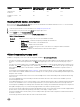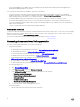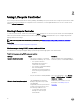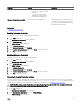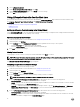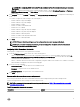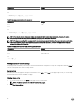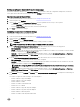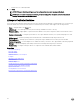Users Guide
Setting up Lifecycle Controller from the home page
If you miss to make any changes in the Initial Setup Wizard, or if you want to make any configuration changes later, restart the
server, press F10 to launch Lifecycle Controller, and select
Settings from the home page.
Specifying language and keyboard type
1. Start Lifecycle Controller. For more information, see Starting Lifecycle Controller.
2. On the left pane, click Settings.
3. On the Settings pane, click Language and Keyboard. Use the up-and down-arrow keys to select options.
• From the Language drop-down menu, select the language.
• From the Keyboard Type drop-down menu, select the keyboard type.
4. Click Next to save the new settings.
Configuring Lifecycle Controller Network Settings
Use this page to configure network settings for a NIC.
1. Start Lifecycle Controller. For more information, see Starting Lifecycle Controller.
2. On the left pane, click Settings.
3. On the Settings pane, click Network Settings.
4. From the NIC Card drop-down menu, select the NIC port that you want to configure.
NOTE: You can use only one NIC at a time to communicate with the network.
5. From the IPV4 Network Settings→ IP Address Source drop-down menu, select one of the following options:
• No Configuration — indicates that the NIC must not be configured.
• DHCP — indicates that the NIC must be configured using an IP address from a DHCP server. If DHCP is selected, a DHCP
IP address is displayed on the Network Settings page.
• Static IP — indicates that the NIC must be configured using a static IP. Type the IP Address Properties — IP Address,
Subnet Mask, Default Gateway, and DNS Address. If you do not have this information, contact your network
administrator.
6. From the IPV6 Network Settings→ IP Address Source drop-down menu, select one of the following options:
• No Configuration — indicates that the NIC must not be configured.
• DHCPv6 — indicates that the NIC must be configured using an IP address from a DHCPv6 server. If DHCPv6 is selected,
a DHCPv6 IP address is displayed on the Network Settings page.
NOTE: While configuring DHCP server with IPv6, the configuration fails if you disable forwarding or advertising
options.
• Static IP — indicates that the NIC must be configured using a static IP. Type the IP Address Properties — IP Address,
Subnet Mask, Default Gateway, and DNS Address. If you do not have this information, contact your network
administrator.
7. Click Enabled and type the VLAN ID and Priority under Lifecycle Controller VLAN Settings to configure the VLAN settings of
a NIC.
You cannot configure the VLAN settlings of the following NICs:
• Emulex SeaHawk-2 (FH) PCIe Adapter
• Emulex SeaHawk-2 (LP) PCIe Adapter
• Emulex Vindicator-2 rNDC
• Emulex Sea Stallion-2 Mezzanine Card
• Emulex Pave Low-2 bNDC
• Emulex SeaHawk-2 (FH) NIC Only PCIe Adapter
• Emulex SeaHawk-2 (LP) NIC Only PCIe Adapter
• Emulex Vindicator-2 NIC Only rNDC
• Emulex Sea Stallion-2 NIC Only Mezzanine Card
19