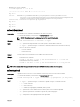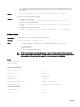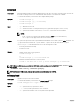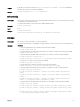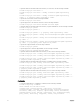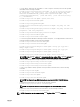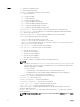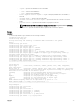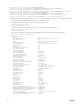Reference Guide
• -k — Filename of the private key file while using type 6. The private key is generated when the CSR is
generated. If the CSR is generated on another server, then it is necessary to upload the private key with
the certificate.
Output
racadm -r 192.168.0.2 -u root -p xxx sslcertupload -t 2 -f cert.txt
Certificate successfully uploaded to the RAC.
Example
• Uploading a server certificate.
racadm -r 192.168.0.2 -u root -p xxx sslcertupload -t 1 -f cert.txt
• Upload web server certificate and key
racadm -r 192.168.0.2 -u root -p xxx sslcertupload -t 6 -f cert.txt -k
key.txt
• Uploading Active Directory Certificate
racadm -r 192.168.0.2 -u root -p xxx sslcertupload -t 2 -f ad_cert.txt
sslcertview
Description Displays the SSL server or CA certificate that exists on iDRAC.
Synopsis
racadm sslcertview -t <type> [-A]
Input
• -t — Specifies the type of certificate to view, either the CA certificate or server certificate.
– 1=server certificate
– 2=Active Directory
• -A — Prevents printing headers or labels.
NOTE: If a certificate is generated using comma ‘,’ as one of the parameters for the Organization
Name, Common Name, Location Name, or State Name, then this command displays the partial name
in the respective fields only up to the comma. The rest of the string is not displayed.
Output
racadm sslcertview -t 1
Serial Number 01
Subject Information:
Country Code (CC) US
State (S) Texas
Locality (L) Round Rock
Organization (O) Dell Inc.
Organizational Unit (OU) Remote Access Group
Common Name (CN) iDRAC Default certificate
Issuer Information:
Country Code (CC) US
State (S) Texas
72