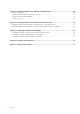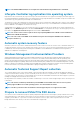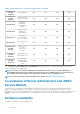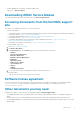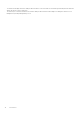Install Guide
NOTE: The minimum iDRAC firmware version required to view information using Redfish client is 2.30.30.30.
Lifecycle Controller log replication into operating system
Replicates the Lifecycle Controller (LC) logs to the OS logs. All events that have the OS Log option as the target (in the Alerts page or in
the equivalent RACADM or WSMAN interfaces) are replicated in the OS log using the iDRAC Service Module. This process is similar to the
System Event Log (SEL) replication performed by Server Administrator.
The default set of logs to be included in the OS logs are the same as the logs configured for SNMP traps/alerts. Only the events logged in
the LC log after the iDRAC Service Module was installed are replicated to the OS Log. If Server Administrator is installed, the monitoring
feature is disabled to avoid duplicate SEL entries in the OS log.
Starting iDRAC Service Module 2.1, you can customize the location to replicate the LC logs. By default, the LC logs are replicated in the
System group of the Windows logs folder in the Windows Event Viewer. You can replicate the LC logs to an existing group or create a
new folder in the Application and Services Logs folder in the Windows Event Viewer.
NOTE: You can choose the location to replicate the LC logs only during iDRAC Service Module custom installation or
iDRAC Service Module modification.
NOTE: The source name of the iDRAC Service Module LCL logs has been changed from iDRAC Service Module to
Lifecycle Controller Log.
Automatic system recovery feature
Automatic System Recovery feature is a hardware-based timer, which is used to reset the server in the event of a hardware failure. You
can perform automatic system recovery operations such as reboot, power cycle, or power off after a specified time interval. This feature
is enabled only when the operating system watchdog timer is disabled. If Server Administrator is installed, the monitoring feature is
disabled to avoid duplicate watchdog timers.
Windows Management Instrumentation Providers
Windows Management Instrumentation Providers available with iDRAC Service Module exposes hardware data through Windows
Management Instrumentation (WMI). WMI is a set of extensions to the Windows Driver Model that provides an operating system
interface through which instrumented components provide information and notification. WMI is Microsoft's implementation of the Web-
Based Enterprise Management (WBEM) and Common Information Model (CIM) standards from the Distributed Management Task Force
(DMTF) to manage Server hardware, operating systems and applications. WMI Providers helps to integrate with Systems Management
Consoles such as Microsoft System Center and enables scripting to manage Microsoft Windows Servers.
Automatic Technical Support Report collection
The Technical Support Report (TSR) feature in iDRAC collects information about the hardware, OS and relevant application data and
compresses this information. Currently, you have to manually run the OS Collector tool to generate the TSR. Using iDRAC Service Module
2.0 or later versions, the OS Collector tool automatically collects relevant OS and hardware information. Automatic Support Log collection
including OS and Application Information Collection with TSR.
By using iDRAC Service Module you reduce the number of manual steps to collect the Technical Support Report as the collection process
is automated.
NOTE:
This feature is available by default when you install iDRAC Service Module 2.0 or later versions on systems
running supported Microsoft or Linux operating systems. You cannot disable the feature.
NOTE: The OS log collection feature of Automatic Technical Support Report is not supported on CentOS.
Prepare to remove NVMe PCIe SSD device
You can remove a Non-Volatile Memory Express (NVMe) Pheripheral Component Interconnect Express (PCIE) Solid State Device (SSD)
without shutting down or rebooting the system. When you are removing a device, all the activities associated with the device must be
stopped to prevent data loss. To prevent loss of data use the Prepare to Remove option, which stops all the device-associated
background activities, after which you can remove the NVMe PCIe SSD physically.
6
Introduction