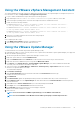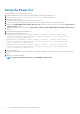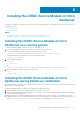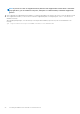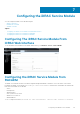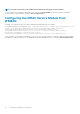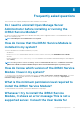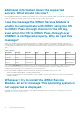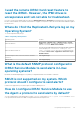Install Guide
Installing the iDRAC Service Module on Citrix
XenServer
The iDRAC Service Module is installed on Citrix XenServer using the Supplemental Pack. The Supplemental Pack for Citrix XenServer can
be installed in two ways:
• On a running system
• During the installation
Topics:
• Installing the iDRAC Service Module on Citrix XenServer on a running system
• Installing the iDRAC Service Module on Citrix XenServer during XenServer installation
Installing the iDRAC Service Module on Citrix
XenServer on a running system
To install the Supplemental Pack for Citrix XenServer 6.x on a running system:
1. Burn the Supplemental Pack ISO file to a CD/DVD or download the ISO file to the server.
If you are downloading the ISO file, mount it on a temporary directory as follows:
$ mount -o loop <iDRACServiceModule-supplemental-pack-filename>.iso /mnt
If you burned the ISO file to a CD/DVD, insert it in the optical drive and run:
$ mount /dev/cdrom /mnt
2. Install the supplemental pack:
$ cd /mnt
$ ./install.sh
OR
$ xe-install-supplemental-pack < iDRACServiceModule-supplemental-pack-filename>.iso
3. When the installation is complete, unmount the ISO file or CD:
$ cd ..
$ umount /mnt
Installing the iDRAC Service Module on Citrix
XenServer during XenServer installation
The Installer is available for all iDRAC Service Module supported 64–bit versions of Citrix XenServer 6.2 SP1, Citrix XenServer 6.5 SP1, and
Citrix XenServer 6.5 operating systems.
To install the Supplemental Pack for Citrix XenServer during the installation of XenServer:
1. Start the installation of XenServer as usual and follow the instructions on the screen.
2. One of the early questions during the installation process of XenServer is if you want to install any Supplemental Packs, click Yes and
continue with the installation process.
3. After the base XenServer image is installed (5–10 minutes depending on the speed of the system), you are prompted to insert the
Supplemental Pack CD. Eject the XenServer installation CD from the optical drive, insert the Supplemental Pack CD and click OK. The
message iSM Supplemental Pack was found is displayed. To confirm installation, click Use and click OK.
6
Installing the iDRAC Service Module on Citrix XenServer 23