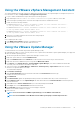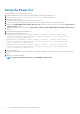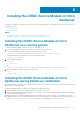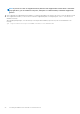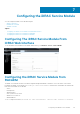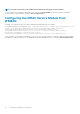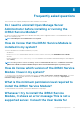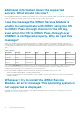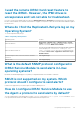Install Guide
Using the VMware vSphere Management Assistant
The vSphere Management Assistant (vMA) allows administrators and developers to run scripts and agents to manage ESXi systems. For
more information on vMA, see http://vmware.com/support/developer/vima/.
1. Log on to vMA as an administrator and provide the password when prompted.
2. Copy and unzip the ISM-Dell-Web-2.4.0-<bldno>.VIB-<version>i.zip file to a directory on the vMA.
3. Shut down all guest operating systems on the ESXi host and put the ESXi host in maintenance mode.
4. In vMA, execute the following command:
For VMware ESXi 5.1:esxcli --server <IP Address of ESXi 5.1 host> software vib install -
d /var/log/vmware/<iDRAC Service Module file>.
For VMware ESXi 5.5:esxcli --server <IP Address of ESXi 5.5 host> software vib install -
d /var/log/vmware/<iDRAC Service Module file>.
For VMware ESXi 6.0:esxcli --server <IP Address of ESXi 6.0 host> software vib install -
d /var/log/vmware/<iDRAC Service Module file>.
5. Enter the root username and password of the ESXi host when prompted.
6. Restart the ESXi host system.
After completing the above steps:
1. Install iDRAC Service Module separately on a management station.
2. After installing the iDRAC Service Module, enable the services.
Using the VMware Update Manager
To install the iDRAC Service Module using VMware Update Manager (VUM):
1. Install VMware vSphere 5.x or later versions (vCenter Server, vSphere Client, and VMware vSphere Update Manager) on a supported
Microsoft Windows operating system.
2. On the desktop, double-click VMware vSphere Client and login to vCenter Server.
3. Right-click vSphere Client host and click New Datacenter.
4. Right-click New Datacenter and click Add Host. Provide information for the ESXi server per online instructions.
5. Right-click the ESXi host added in the previous step and click Maintenance Mode.
6. From Plug-ins, select Manage Plug-ins > download VMware Update Manager. (The status is enabled if the download is
successful.) Follow the instructions to install the VUM client.
7. Select the ESXi host. Click Update Manager > Admin view > Patch Repository > Import Patches and follow the online
instructions to upload the patch successfully.
The offline bundle is displayed.
8. Click Baselines and Groups.
9. Click create from Baselines tab, mention baseline name and select Host Extension as baseline type.
Complete the rest as per instructions.
10. Click Admin View.
11. Click Add to Baseline (against the uploaded patch name) and select the baseline name that you have created in step 8.
12. Click Compliance view. Select the Update Manager tab. Click Attach and select the Extension Baseline created in step 8 and
follow the instructions.
13. Click Scan and select Patches and Extensions (if not selected by default) and click Scan.
14. Click Stage, select created Host Extension and follow the instructions.
15. Click Remediate and follow the instructions once the staging is completed.
iDRAC Service Module installation is complete.
16. Reboot the host.
NOTE: For more information on VMWare Update Manager, see the VMWare official website.
NOTE: You can install iDRAC Service Module from the VUM repository https://vmwaredepot.dell.com/.
Installing the iDRAC Service Module on VMware ESXi 21