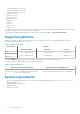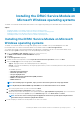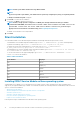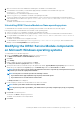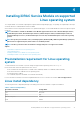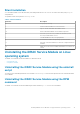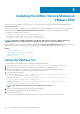Install Guide
Repairing the iDRAC Service Module on Microsoft
Windows operating systems
If you want to repair the iDRAC Service Module component that is faulty or non-functional:
1. Browse to SYSMGMT > iSM > Windows, and then run iDRACSvcMod.msi.
The iDRAC Service Module ˗ InstallShield Wizard.
2. Click Next.
3. Select Repair and click Next.
The Ready to install is displayed.
4. Click Repair to continue the process.
You can also click Back to change the preferences.
The iDRAC Service Module component is successfully repaired.
5. Click Finish.
Uninstalling the iDRAC Service Module on
Microsoft Windows operating systems
The iDRAC Service Module can be uninstalled in two different methods:
• Unattended uninstall using the product ID
• Uninstalling using the add/remove feature
Unattended uninstall using the product ID
Type msiexec /x {4039071A-42CF-4CB0-954E-B03E3461F3BF} /qn to uninstall the iDRAC Service Module using the
product ID.
Uninstalling using the add/remove feature
The iDRAC Service Module can be uninstalled by using the Add or Remove option from the control panel. To do so, go to Start >
Control Panel > Programs and Features .
NOTE: You can also uninstall by selecting Uninstall after you run the iDRACSvcMod.msi.
NOTE: You can view the iDRAC Service Module logs in the Application group of the Windows Logs folder in the Windows
Event Viewer.
16 Installing the iDRAC Service Module on Microsoft Windows operating systems