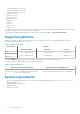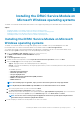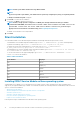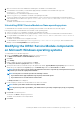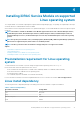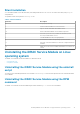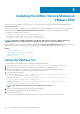Install Guide
1. Open a PowerShell console as an administrator and navigate to the iDRAC Service Module folder.
2. To install iDRAC Service Module, you must add the Appx package to the iDRAC Service Module folder. Type Add-
AppxPackage .\iDRACSvcMod.appx.
The installation process is initiated and completed successfully.
3. Type Get-AppxPackage command to view details of the package in the folder.
You can view details such as, Name of the package, publisher, version, location where it is installed, and such relevant information.
4. Start the iDRAC Service module service. Type net start iDRAC Service Module”, where iDRAC Service Module is the
name of the package.
The iDRAC Service Module service is started successfully.
Uninstalling iDRAC Service Module on Nano operating system
To uninstall iDRAC Service Module on the nano operating system, the iDRAC Service Module service must be stopped.
Following are the steps to uninstall iDRAC Service Module on nano operating system:
1. Type Get-AppxPackage command to view details of the package in the folder.
You can view details such as, Name of the package, publisher, version, location where it is installed, and such relevant information.
2. To stop the iDRAC Service Module service, type net stop “iDRAC Service Module”, where iDRAC Service Module is
the name of the package.
The iDRAC Service Module service is stopped successfully.
3. To uninstall iDRAC Service Module, type Remove-AppxPackage <Full name of the package>, where <Full name of the
package> is listed as PackageFullName in the package details.
Modifying the iDRAC Service Module components
on Microsoft Windows operating systems
To modify iDRAC Service Module components:
1. Browse to SYSMGMT > iSM > Windows, and then run iDRACSvcMod.msi.
The iDRAC Service Module ˗ InstallShield Wizard is displayed.
2. Click Next.
3. Select Modify.
4. Enable or disable the features as required and then click Next.
The Lifecycle Controller Log Replication window is displayed.
5. Specify the location where you need the LC logs to be replicated. By default, Typical (Windows Logs/System) option is selected
and the LC logs are replicated in the System group of the Windows Logs folder in the Event Viewer. Click Next.
NOTE:
You can also create a custom group in the Application and Services Log folder by selecting the Custom option
in the Lifecycle Controller Log Replication window.
NOTE: You may have to restart the system in the following scenarios:
• If you switch between Typical (Windows Logs/System) and Custom options.
• If you switch from one custom folder to another folder.
The Ready to install screen is displayed.
6. Provide a unique port number to be used by iDRAC access via Host OS feature.
NOTE: Provide a port number between the range 1024 to 65535.
NOTE: If you do not provide a port number,
port number 1266
or a previously configured port (if any) is assigned by
default.
7. Click Install to continue the process.
You can also click Back to change the preferences.
The iDRAC Service Module is successfully modified.
8. Click Finish.
Installing the iDRAC Service Module on Microsoft Windows operating systems
15