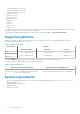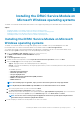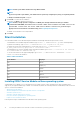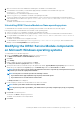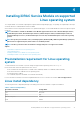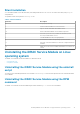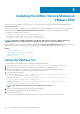Install Guide
NOTE: Provide a port number between the range 1024 to 65535.
NOTE:
If you do not provide a port number,
port number 1266
or a previously configured port (if any) is assigned by default.
The Ready to Install the Program is displayed.
6. Click Install to continue with the installation.
You can also click Back to change the preferences.
NOTE: At times, though you have configured os to iDRAC pass-through channel in the OS log to establish
communication with iDRAC, the Communication between iDRAC Service Module and iDRAC could not be
established. Please refer the latest iDRAC Service Module installation guide message is
displayed. For more information on troubleshooting, refer Frequently asked questions.
The iDRAC Service Module is successfully installed.
7. Click Finish.
Silent installation
You can install the iDRAC Service Module using silent installation in the background without any interactive console.
• To install iDRAC Service Module using silent installation, type msiexec /i iDRACSvcMod.msi /qn on the command prompt.
• To generate the install logs, type msiexec /i iDRACSvcMod.msi /L*V <logname with the path>
• To replicate the LC logs in an existing group or a custom folder, type msiexec /i iDRACSvcMod.msi
CP_LCLOG_VIEW=“<existing group name or custom folder name>”
• To install iDRAC access via Host OS iDRAC feature using silent installation, type msiexec /i <location of the installer
file>/iDRACSvcMod.msi ADDLOCAL=IBIA /qn
• To view the user interface in the supported languages, type msiexec /i iDRACSvcMod.msi TRANSFORMS= <locale
number>.mst, where locale number is:
Table 4. Silent installation
Locale Number Language
1031 German
1033 English (US)
1034 Spanish
1036 French
1041 Japanese
2052 Simplified Chinese
Installing iDRAC Service Module on Nano operating system
Starting iDRAC Service Module 2.4, you can install the service module software on nano operating system. Nano operating system
supports only the typical installation type of iDRAC Service Module. By default, the following features are installed and you do not have the
option to customize the installation:
• Operating system information
• Windows Management Instrumentation providers inclusive of storage data
• Automatic System Recovery
• Automatic Technical Support report collection
• Lifecycle Controller Log replication into operating system
• Prepare to remove NVMe SSD device
Following are the steps to install iDRAC Service Module on nano operating system:
14
Installing the iDRAC Service Module on Microsoft Windows operating systems