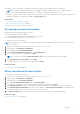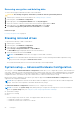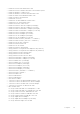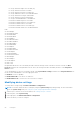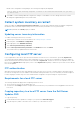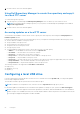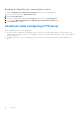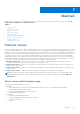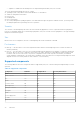Users Guide
Table Of Contents
- Dell Lifecycle Controller GUI v2.40.40.40 User's Guide
- Introduction
- Using Lifecycle Controller
- Operating system deployment
- Monitor
- Hardware inventory view and export
- About view and export current inventory
- About view and export factory-shipped inventory
- Viewing hardware inventory — current or factory shipped
- Exporting hardware inventory — current or factory shipped
- Viewing or exporting hardware inventory after part replacement
- Viewing or exporting current inventory after resetting Lifecycle Controller
- Lifecycle Controller log
- Firmware update
- Configure
- System control panel access options
- Configuring iDRAC
- Configuring system time and date
- Configuring vFlash SD card
- Configuring RAID
- Configuring RAID using software RAID
- Creating a secure virtual disk on a RAID controller
- Key encryption
- Local key encryption mode
- Breaking mirrored drives
- System setup — Advanced Hardware Configuration
- Collect system inventory on restart
- Configuring local FTP server
- Configuring a local USB drive
- Configuring NFS and CIFS servers
- Conditions while configuring HTTP server
- Maintain
- Platform restore
- Backup server profile
- Export server profile
- Import server profile
- Import server license
- Part replacement configuration
- Repurpose or retire system
- Hardware diagnostics
- SupportAssist Collection
- Easy-to-use system component names
- Using the system setup and boot manager
- Troubleshooting and frequently asked questions
Disabling the Digitally sign communications option
To disable the Digitally sign communications (always) option, perform the following tasks:
1. Open Control Panel and select Administrative Tools.
2. Click Local Security Policy.
3. On the left navigation pane, expand the Local Policies option and select Security Options.
4. Double-click the Microsoft network server: Digitally sign communications (always) option.
5. Select Disabled and click OK.
Conditions while configuring HTTP server
While configuring the HTTP servers, ensure that:
● The HTTP server is configured to the default port (80). The Lifecycle Controller web interface accesses the web server
using the default port. If the web server is configured to a port other than the default, Lifecycle Controller will not be able to
access the web server.
● The Apache web server is set as the default web server. Using other web servers may result in unexpected behavior or
errors.
58 Configure