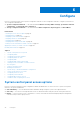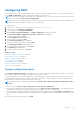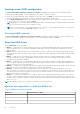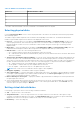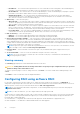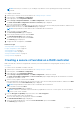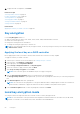Users Guide
Table Of Contents
- Dell Lifecycle Controller GUI v2.40.40.40 User's Guide
- Introduction
- Using Lifecycle Controller
- Operating system deployment
- Monitor
- Hardware inventory view and export
- About view and export current inventory
- About view and export factory-shipped inventory
- Viewing hardware inventory — current or factory shipped
- Exporting hardware inventory — current or factory shipped
- Viewing or exporting hardware inventory after part replacement
- Viewing or exporting current inventory after resetting Lifecycle Controller
- Lifecycle Controller log
- Firmware update
- Configure
- System control panel access options
- Configuring iDRAC
- Configuring system time and date
- Configuring vFlash SD card
- Configuring RAID
- Configuring RAID using software RAID
- Creating a secure virtual disk on a RAID controller
- Key encryption
- Local key encryption mode
- Breaking mirrored drives
- System setup — Advanced Hardware Configuration
- Collect system inventory on restart
- Configuring local FTP server
- Configuring a local USB drive
- Configuring NFS and CIFS servers
- Conditions while configuring HTTP server
- Maintain
- Platform restore
- Backup server profile
- Export server profile
- Import server profile
- Import server license
- Part replacement configuration
- Repurpose or retire system
- Hardware diagnostics
- SupportAssist Collection
- Easy-to-use system component names
- Using the system setup and boot manager
- Troubleshooting and frequently asked questions
Configuring RAID
If your system has one or more supported PERC RAID controllers with PERC 8 firmware or later, or software RAID controllers,
use the RAID Configuration wizard to configure a virtual disk as the boot device.
NOTE: Create boot virtual disk only from disk drive populated across slots 0–3 of the system. For slot information, see the
server Owner’s Manual at dell.com/poweredgemanuals.
NOTE: If there are any internal storage controller cards on the system, all other external cards cannot be configured. The
external cards can be configured only if there are no internal cards.
To configure RAID:
1. Start Lifecycle Controller. For more information, see Starting Lifecycle Controller.
2. In the left pane, click Hardware Configuration.
3. In the right pane, click Configuration Wizards.
4. Under Storage Configuration Wizards, click RAID Configuration to launch the wizard.
The View Current RAID Configuration and Select Controller page is displayed.
5. Select the controller and click Next.
The Select RAID Level page is displayed.
6. Select the RAID level and click Next.
The Select Physical Disks page is displayed.
7. Select the physical disk's properties and click Next.
The Virtual Disk Attributes page is displayed.
8. Select the virtual disk parameters and click Next.
The Summary page is displayed.
9. To apply the RAID configuration, click Finish.
Related concepts
Viewing current RAID configuration on page 46
Selecting a RAID controller on page 46
Foreign configuration found on page 45
Selecting RAID levels on page 46
Selecting physical disks on page 47
Setting virtual disk attributes on page 47
Viewing summary on page 48
Foreign configuration found
The Foreign Configuration Found page is displayed only if a foreign configuration physical disk drive resides on the selected
RAID controller or any uninitialized physical disk drives present on the system.
A foreign configuration is a set of physical disk drives containing a RAID configuration that is introduced to the system, but is
not managed by the RAID controller to which it is attached. You may have a foreign configuration if physical disk drives have
been moved from one RAID controller to another RAID controller.
NOTE:
Import Foreign Configuration is supported from System Setup > Advanced Hardware Configuration > Device
Settings.
You have two options: Ignore Foreign Configuration and Clear Foreign Configuration.
● If the foreign configuration contains data that you require, click Ignore Foreign Configuration. If you click this option, the
disk drive space containing the foreign configuration is not available for use in a new virtual drive.
● To delete all data on the physical disk drives containing the foreign configuration, click Clear Foreign Configuration. This
option deletes the hard-disk drive space containing the foreign configuration and makes it available for use in a new virtual
drive.
After selecting one of the above options, click Next.
Configure
45