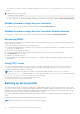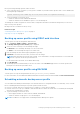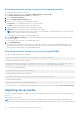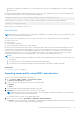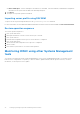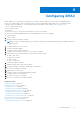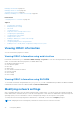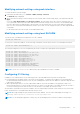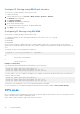Users Guide
Table Of Contents
- iDRAC 8/7 v2.40.40.40 User’s Guide
- Overview
- Benefits of using iDRAC with Lifecycle Controller
- Key features
- New in this release
- How to use this user's guide
- Supported web browsers
- Managing licenses
- Licensed features in iDRAC7 and iDRAC8
- Interfaces and protocols to access iDRAC
- iDRAC port information
- Other documents you may need
- Social media reference
- Contacting Dell
- Accessing support content from the Dell EMC support site
- Logging in to iDRAC
- Logging in to iDRAC as local user, Active Directory user, or LDAP user
- Logging in to iDRAC using a smart card
- Logging in to iDRAC using Single Sign-On
- Accessing iDRAC using remote RACADM
- Accessing iDRAC using local RACADM
- Accessing iDRAC using firmware RACADM
- Accessing iDRAC using SMCLP
- Logging in to iDRAC using public key authentication
- Multiple iDRAC sessions
- Changing default login password
- Enabling or disabling default password warning message
- Invalid password credentials
- Setting up managed system and management station
- Setting up iDRAC IP address
- Setting up management station
- Setting up managed system
- Configuring supported web browsers
- Configuring Internet Explorer
- Configuring Mozilla Firefox
- Configuring web browsers to use virtual console
- Viewing localized versions of web interface
- Updating device firmware
- Updating firmware using iDRAC web interface
- Updating device firmware using RACADM
- Scheduling automatic firmware updates
- Updating firmware using CMC web interface
- Updating firmware using DUP
- Updating firmware using remote RACADM
- Updating firmware using Lifecycle Controller Remote Services
- Updating CMC firmware from iDRAC
- Viewing and managing staged updates
- Rolling back device firmware
- Backing up server profile
- Importing server profile
- Monitoring iDRAC using other Systems Management tools
- Configuring iDRAC
- Viewing iDRAC information
- Modifying network settings
- FIPS mode
- Configuring services
- Using VNC client to manage remote server
- Configuring front panel display
- Configuring time zone and NTP
- Setting first boot device
- Enabling or disabling OS to iDRAC Pass-through
- Obtaining certificates
- Configuring multiple iDRACs using RACADM
- Disabling access to modify iDRAC configuration settings on host system
- Viewing iDRAC and managed system information
- Viewing managed system health and properties
- Viewing system inventory
- Viewing sensor information
- Monitoring performance index of CPU, memory, and I/O modules
- Checking the system for fresh air compliance
- Viewing historical temperature data
- Viewing network interfaces available on host OS
- Viewing FlexAddress mezzanine card fabric connections
- Viewing or terminating iDRAC sessions
- Setting up iDRAC communication
- Communicating with iDRAC through serial connection using DB9 cable
- Configuring BIOS for serial connection
- Enabling RAC serial connection
- Enabling IPMI serial connection basic and terminal modes
- Switching between RAC serial and serial console while using DB9 cable
- Communicating with iDRAC using IPMI SOL
- Communicating with iDRAC using IPMI over LAN
- Enabling or disabling remote RACADM
- Disabling local RACADM
- Enabling IPMI on managed system
- Configuring Linux for serial console during boot
- Supported SSH cryptography schemes
- Communicating with iDRAC through serial connection using DB9 cable
- Configuring user accounts and privileges
- Recommended characters in user names and passwords
- Configuring local users
- Configuring Active Directory users
- Prerequisites for using Active Directory authentication for iDRAC
- Supported Active Directory authentication mechanisms
- Standard schema Active Directory overview
- Configuring Standard schema Active Directory
- Extended schema Active Directory overview
- Configuring Extended schema Active Directory
- Extending Active Directory schema
- Installing Dell extension to the Active Directory users and computers snap-in
- Adding iDRAC users and privileges to Active Directory
- Configuring Active Directory with Extended schema using iDRAC web interface
- Configuring Active Directory with Extended schema using RACADM
- Testing Active Directory settings
- Configuring generic LDAP users
- Configuring iDRAC for Single Sign-On or smart card login
- Prerequisites for Active Directory Single Sign-On or smart card login
- Configuring iDRAC SSO login for Active Directory users
- Configuring iDRAC smart card login for local users
- Configuring iDRAC smart card login for Active Directory users
- Enabling or disabling smart card login
- Configuring iDRAC to send alerts
- Enabling or disabling alerts
- Filtering alerts
- Setting event alerts
- Setting alert recurrence event
- Setting event actions
- Configuring email alert, SNMP trap, or IPMI trap settings
- Configuring WS Eventing
- Configuring Redfish Eventing
- Monitoring chassis events
- Alerts message IDs
- Managing logs
- Monitoring and managing power
- Inventorying, monitoring, and configuring network devices
- Inventorying and monitoring network devices
- Inventorying and monitoring FC HBA devices
- Dynamic configuration of virtual addresses, initiator, and storage target settings
- Supported cards for I/O Identity Optimization
- Supported NIC firmware versions for I/O Identity Optimization
- Virtual/Flex Address and Persistence Policy behavior when iDRAC is set to Flex Address mode or Console mode
- System behavior for FlexAddress and I/O Identity
- Enabling or disabling I/O Identity Optimization
- Configuring persistence policy settings
- Managing storage devices
- Understanding RAID concepts
- Supported controllers
- Supported enclosures
- Summary of supported features for storage devices
- Inventorying and monitoring storage devices
- Viewing storage device topology
- Managing physical disks
- Managing virtual disks
- Managing controllers
- Configuring controller properties
- Importing or auto importing foreign configuration
- Clearing foreign configuration
- Resetting controller configuration
- Switching the controller mode
- 12 Gbps SAS HBA adapter operations
- Monitoring predictive failure analysis on drives
- Controller operations in non-RAID (HBA) mode
- Running RAID configuration jobs on multiple storage controllers
- Managing PCIe SSDs
- Managing enclosures or backplanes
- Choosing operation mode to apply settings
- Viewing and applying pending operations
- Storage devices — apply operation scenarios
- Blinking or unblinking component LEDs
- Configuring and using virtual console
- Supported screen resolutions and refresh rates
- Configuring virtual console
- Previewing virtual console
- Launching virtual console
- Using virtual console viewer
- HTML5 based virtual console
- Synchronizing mouse pointers
- Passing all keystrokes through virtual console for Java or ActiveX plug-in
- Managing virtual media
- Installing and using VMCLI utility
- Managing vFlash SD card
- Configuring vFlash SD card
- Managing vFlash partitions
- Using SMCLP
- Using iDRAC Service Module
- Using USB port for server management
- Using iDRAC Quick Sync
- Deploying operating systems
- Troubleshooting managed system using iDRAC
- Using diagnostic console
- Viewing post codes
- Viewing boot and crash capture videos
- Viewing logs
- Viewing last system crash screen
- Viewing front panel status
- Hardware trouble indicators
- Viewing system health
- Generating SupportAssist Collection
- Checking server status screen for error messages
- Restarting iDRAC
- Erasing system and user data
- Resetting iDRAC to factory default settings
- Frequently asked questions
- Use case scenarios
- Troubleshooting an inaccessible managed system
- Obtaining system information and assess system health
- Setting up alerts and configuring email alerts
- Viewing and exporting Lifecycle log and System Event Log
- Interfaces to update iDRAC firmware
- Performing graceful shutdown
- Creating new administrator user account
- Launching server's remote console and mounting a USB drive
- Installing bare metal OS using attached virtual media and remote file share
- Managing rack density
- Installing new electronic license
- Applying I/O Identity configuration settings for multiple network cards in single host system reboot
backup file. If components are different or not in the same location, they are not modified and restore failures is logged to
the Lifecycle Log.
Before performing an import operation, make sure that Lifecycle Controller is enabled. If Lifecycle Controller is disabled, and if
you initiate the import operation, the following message is displayed:
Lifecycle Controller is not enabled, cannot create Configuration job.
When the import is in-progress, if you initiate an import operation again, the following error message is displayed:
Restore is already running
Import events are recorded in the Lifecycle Log.
Easy Restore
NOTE: Easy Restore is available only on 13
th
generation PowerEdge servers that have the Easy Restore flash memory. Easy
Restore is not available on PowerEdge R930.
After you replace the motherboard on your server, Easy Restore allows you to automatically restore the following data:
● System Service Tag
● Licenses data
● UEFI Diagnostics application
● System configuration settings—BIOS, iDRAC, and NIC
Easy Restore uses the Easy Restore flash memory to back up the data. When you replace the motherboard and power on the
system, the BIOS queries the iDRAC and prompts you to restore the backed-up data. The first BIOS screen prompts you to
restore the Service Tag, licenses, and UEFI diagnostic application. The second BIOS screen prompts you to restore system
configuration settings. If you choose not to restore data on the first BIOS screen and if you do not set the Service Tag by
another method, the first BIOS screen is displayed again. The second BIOS screen is displayed only once.
NOTE:
● System configurations settings are backed-up only when CSIOR is enabled. Ensure that Lifecycle Controller and CSIOR
are enabled.
● System Erase does not clear the data from the Easy Restore flash memory.
● Easy Restore does not back up other data such as firmware images, vFlash data, or add-in cards data.
Related tasks
Restore operation sequence on page 76
Importing server profile using iDRAC web interface
To import the server profile using iDRAC web interface:
1. Go to Overview > iDRAC Settings > Server Profile > Import.
The Import Server Profile page is displayed.
2. Select one of the following to specify the location of the backup file:
● Network
● vFlash
3. Enter the backup file name and decryption passphrase (optional).
4. If Network is selected as the file location, enter the network settings.
NOTE:
While specifying the network share settings, it is recommended to avoid special characters for user name and
password or percent encode the special characters.
For information about the fields, see the iDRAC Online Help.
5. Select one of the following for Virtual disks configuration and hard disk data:
● Preserve - Preserves the RAID level, virtual disk, controller attributes, and hard disk data in the system and restores the
system to a previously known state using the backup image file.
Setting up managed system and management station
75