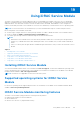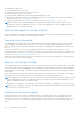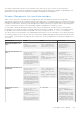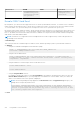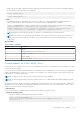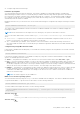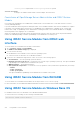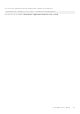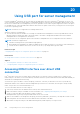Users Guide
Table Of Contents
- iDRAC 8/7 v2.40.40.40 User’s Guide
- Overview
- Benefits of using iDRAC with Lifecycle Controller
- Key features
- New in this release
- How to use this user's guide
- Supported web browsers
- Managing licenses
- Licensed features in iDRAC7 and iDRAC8
- Interfaces and protocols to access iDRAC
- iDRAC port information
- Other documents you may need
- Social media reference
- Contacting Dell
- Accessing support content from the Dell EMC support site
- Logging in to iDRAC
- Logging in to iDRAC as local user, Active Directory user, or LDAP user
- Logging in to iDRAC using a smart card
- Logging in to iDRAC using Single Sign-On
- Accessing iDRAC using remote RACADM
- Accessing iDRAC using local RACADM
- Accessing iDRAC using firmware RACADM
- Accessing iDRAC using SMCLP
- Logging in to iDRAC using public key authentication
- Multiple iDRAC sessions
- Changing default login password
- Enabling or disabling default password warning message
- Invalid password credentials
- Setting up managed system and management station
- Setting up iDRAC IP address
- Setting up management station
- Setting up managed system
- Configuring supported web browsers
- Configuring Internet Explorer
- Configuring Mozilla Firefox
- Configuring web browsers to use virtual console
- Viewing localized versions of web interface
- Updating device firmware
- Updating firmware using iDRAC web interface
- Updating device firmware using RACADM
- Scheduling automatic firmware updates
- Updating firmware using CMC web interface
- Updating firmware using DUP
- Updating firmware using remote RACADM
- Updating firmware using Lifecycle Controller Remote Services
- Updating CMC firmware from iDRAC
- Viewing and managing staged updates
- Rolling back device firmware
- Backing up server profile
- Importing server profile
- Monitoring iDRAC using other Systems Management tools
- Configuring iDRAC
- Viewing iDRAC information
- Modifying network settings
- FIPS mode
- Configuring services
- Using VNC client to manage remote server
- Configuring front panel display
- Configuring time zone and NTP
- Setting first boot device
- Enabling or disabling OS to iDRAC Pass-through
- Obtaining certificates
- Configuring multiple iDRACs using RACADM
- Disabling access to modify iDRAC configuration settings on host system
- Viewing iDRAC and managed system information
- Viewing managed system health and properties
- Viewing system inventory
- Viewing sensor information
- Monitoring performance index of CPU, memory, and I/O modules
- Checking the system for fresh air compliance
- Viewing historical temperature data
- Viewing network interfaces available on host OS
- Viewing FlexAddress mezzanine card fabric connections
- Viewing or terminating iDRAC sessions
- Setting up iDRAC communication
- Communicating with iDRAC through serial connection using DB9 cable
- Configuring BIOS for serial connection
- Enabling RAC serial connection
- Enabling IPMI serial connection basic and terminal modes
- Switching between RAC serial and serial console while using DB9 cable
- Communicating with iDRAC using IPMI SOL
- Communicating with iDRAC using IPMI over LAN
- Enabling or disabling remote RACADM
- Disabling local RACADM
- Enabling IPMI on managed system
- Configuring Linux for serial console during boot
- Supported SSH cryptography schemes
- Communicating with iDRAC through serial connection using DB9 cable
- Configuring user accounts and privileges
- Recommended characters in user names and passwords
- Configuring local users
- Configuring Active Directory users
- Prerequisites for using Active Directory authentication for iDRAC
- Supported Active Directory authentication mechanisms
- Standard schema Active Directory overview
- Configuring Standard schema Active Directory
- Extended schema Active Directory overview
- Configuring Extended schema Active Directory
- Extending Active Directory schema
- Installing Dell extension to the Active Directory users and computers snap-in
- Adding iDRAC users and privileges to Active Directory
- Configuring Active Directory with Extended schema using iDRAC web interface
- Configuring Active Directory with Extended schema using RACADM
- Testing Active Directory settings
- Configuring generic LDAP users
- Configuring iDRAC for Single Sign-On or smart card login
- Prerequisites for Active Directory Single Sign-On or smart card login
- Configuring iDRAC SSO login for Active Directory users
- Configuring iDRAC smart card login for local users
- Configuring iDRAC smart card login for Active Directory users
- Enabling or disabling smart card login
- Configuring iDRAC to send alerts
- Enabling or disabling alerts
- Filtering alerts
- Setting event alerts
- Setting alert recurrence event
- Setting event actions
- Configuring email alert, SNMP trap, or IPMI trap settings
- Configuring WS Eventing
- Configuring Redfish Eventing
- Monitoring chassis events
- Alerts message IDs
- Managing logs
- Monitoring and managing power
- Inventorying, monitoring, and configuring network devices
- Inventorying and monitoring network devices
- Inventorying and monitoring FC HBA devices
- Dynamic configuration of virtual addresses, initiator, and storage target settings
- Supported cards for I/O Identity Optimization
- Supported NIC firmware versions for I/O Identity Optimization
- Virtual/Flex Address and Persistence Policy behavior when iDRAC is set to Flex Address mode or Console mode
- System behavior for FlexAddress and I/O Identity
- Enabling or disabling I/O Identity Optimization
- Configuring persistence policy settings
- Managing storage devices
- Understanding RAID concepts
- Supported controllers
- Supported enclosures
- Summary of supported features for storage devices
- Inventorying and monitoring storage devices
- Viewing storage device topology
- Managing physical disks
- Managing virtual disks
- Managing controllers
- Configuring controller properties
- Importing or auto importing foreign configuration
- Clearing foreign configuration
- Resetting controller configuration
- Switching the controller mode
- 12 Gbps SAS HBA adapter operations
- Monitoring predictive failure analysis on drives
- Controller operations in non-RAID (HBA) mode
- Running RAID configuration jobs on multiple storage controllers
- Managing PCIe SSDs
- Managing enclosures or backplanes
- Choosing operation mode to apply settings
- Viewing and applying pending operations
- Storage devices — apply operation scenarios
- Blinking or unblinking component LEDs
- Configuring and using virtual console
- Supported screen resolutions and refresh rates
- Configuring virtual console
- Previewing virtual console
- Launching virtual console
- Using virtual console viewer
- HTML5 based virtual console
- Synchronizing mouse pointers
- Passing all keystrokes through virtual console for Java or ActiveX plug-in
- Managing virtual media
- Installing and using VMCLI utility
- Managing vFlash SD card
- Configuring vFlash SD card
- Managing vFlash partitions
- Using SMCLP
- Using iDRAC Service Module
- Using USB port for server management
- Using iDRAC Quick Sync
- Deploying operating systems
- Troubleshooting managed system using iDRAC
- Using diagnostic console
- Viewing post codes
- Viewing boot and crash capture videos
- Viewing logs
- Viewing last system crash screen
- Viewing front panel status
- Hardware trouble indicators
- Viewing system health
- Generating SupportAssist Collection
- Checking server status screen for error messages
- Restarting iDRAC
- Erasing system and user data
- Resetting iDRAC to factory default settings
- Frequently asked questions
- Use case scenarios
- Troubleshooting an inaccessible managed system
- Obtaining system information and assess system health
- Setting up alerts and configuring email alerts
- Viewing and exporting Lifecycle log and System Event Log
- Interfaces to update iDRAC firmware
- Performing graceful shutdown
- Creating new administrator user account
- Launching server's remote console and mounting a USB drive
- Installing bare metal OS using attached virtual media and remote file share
- Managing rack density
- Installing new electronic license
- Applying I/O Identity configuration settings for multiple network cards in single host system reboot
● In-band iDRAC SNMP alerts
● View operating system (OS) information
● Replicate Lifecycle Controller logs to operating system logs
● Perform automatic system recovery options
● Populate Windows Management Instrumentation (WMI) Management Providers
● Integrate with SupportAssist Collection. This is applicable only if iDRAC Service Module version 2.0 or later is installed. For
more information, see Generating SupportAssist Collection.
● Prepare to Remove NVMe PCIe SSD. For more information, see Idracug_preparing to remove nvme pcie ssd.
NOTE: The features such as Windows Management Instrumentation Providers, Prepare to Remove NVMe PCIe SDD
through iDRAC, Automating SupportAssist Collection OS collection are supported only on Dell PowerEdge servers with
minimum firmware version 2.00.00.00 or later.
Redfish profile support for network attributes
iDRAC Service Module v2.3 or later provides additional network attributes to iDRAC, which can be obtained through the REST
clients from iDRAC. For more details, see iDRAC Redfish profile support.
Operating system information
The OpenManage Server Administrator currently shares operating system information and host name with iDRAC. The iDRAC
Service Module provides similar information such as OS name, OS version, and Fully Qualified Domain Name (FQDN) with
iDRAC. By default, this monitoring feature is enabled. It is not disabled if OpenManage Server Administrator is installed on the
host OS.
iDRAC Service Module version 2.0 or later has amended the operating system information feature with the OS network
interface Monitoring. When iDRAC Service Module version 2.0 or later is used with iDRAC 2.00.00.00, it starts monitoring the
operating system network interfaces. You can view this information using iDRAC web interface, RACADM, or WSMAN. For more
information, see Viewing network interfaces available on host os.
When iDRAC Service Module version 2.0 or later is used with iDRAC version lower than 2.00.00.00, the OS information feature
does not provide OS network interface monitoring.
Replicate Lifecycle logs to OS log
You can replicate the Lifecycle Controller Logs to the OS logs from the time when the feature is enabled in iDRAC. This is similar
to the System Event Log (SEL) replication performed by OpenManage Server Administrator. All events that have the OS Log
option selected as the target (in the Alerts page, or in the equivalent RACADM or WSMAN interfaces) are replicated in the OS
log using the iDRAC Service Module. The default set of logs to be included in the OS logs is the same as configured for SNMP
alerts or traps.
iDRAC Service Module also logs the events that have occurred when the operating system is not functioning. The OS logging
performed by iDRAC Service Module follows the IETF syslog standards for Linux-based operating systems.
NOTE:
Starting iDRAC Service Module version 2.1, the Lifecycle Controller Logs replication location in the Windows OS logs
can be configured using the iDRAC Service Module installer. You can configure the location while installing iDRAC Service
Module or modifying the iDRAC Service Module installer.
If OpenManage Server Administrator is installed, this monitoring feature is disabled to avoid duplicate SEL entries in the OS log.
NOTE:
On Microsoft Windows, if iSM events get logged under System logs instead of Application logs, restart the Windows
Event Log service or restart the host OS.
Automatic system recovery options
The Automatic system recovery feature is a hardware-based timer. If a hardware failure occurs, the Health Monitor may not
be called, but the server is reset as if the power switch was activated. ASR is implemented using a "heartbeat" timer that
continuously counts down. The Health Monitor frequently reloads the counter to prevent it from counting down to zero. If the
ASR counts down to zero, it is assumed that the operating system has locked up and the system automatically attempts to
reboot.
262
Using iDRAC Service Module