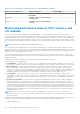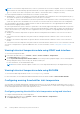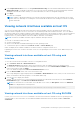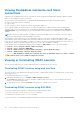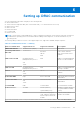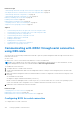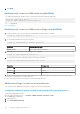Users Guide
Table Of Contents
- iDRAC 8/7 v2.40.40.40 User’s Guide
- Overview
- Benefits of using iDRAC with Lifecycle Controller
- Key features
- New in this release
- How to use this user's guide
- Supported web browsers
- Managing licenses
- Licensed features in iDRAC7 and iDRAC8
- Interfaces and protocols to access iDRAC
- iDRAC port information
- Other documents you may need
- Social media reference
- Contacting Dell
- Accessing support content from the Dell EMC support site
- Logging in to iDRAC
- Logging in to iDRAC as local user, Active Directory user, or LDAP user
- Logging in to iDRAC using a smart card
- Logging in to iDRAC using Single Sign-On
- Accessing iDRAC using remote RACADM
- Accessing iDRAC using local RACADM
- Accessing iDRAC using firmware RACADM
- Accessing iDRAC using SMCLP
- Logging in to iDRAC using public key authentication
- Multiple iDRAC sessions
- Changing default login password
- Enabling or disabling default password warning message
- Invalid password credentials
- Setting up managed system and management station
- Setting up iDRAC IP address
- Setting up management station
- Setting up managed system
- Configuring supported web browsers
- Configuring Internet Explorer
- Configuring Mozilla Firefox
- Configuring web browsers to use virtual console
- Viewing localized versions of web interface
- Updating device firmware
- Updating firmware using iDRAC web interface
- Updating device firmware using RACADM
- Scheduling automatic firmware updates
- Updating firmware using CMC web interface
- Updating firmware using DUP
- Updating firmware using remote RACADM
- Updating firmware using Lifecycle Controller Remote Services
- Updating CMC firmware from iDRAC
- Viewing and managing staged updates
- Rolling back device firmware
- Backing up server profile
- Importing server profile
- Monitoring iDRAC using other Systems Management tools
- Configuring iDRAC
- Viewing iDRAC information
- Modifying network settings
- FIPS mode
- Configuring services
- Using VNC client to manage remote server
- Configuring front panel display
- Configuring time zone and NTP
- Setting first boot device
- Enabling or disabling OS to iDRAC Pass-through
- Obtaining certificates
- Configuring multiple iDRACs using RACADM
- Disabling access to modify iDRAC configuration settings on host system
- Viewing iDRAC and managed system information
- Viewing managed system health and properties
- Viewing system inventory
- Viewing sensor information
- Monitoring performance index of CPU, memory, and I/O modules
- Checking the system for fresh air compliance
- Viewing historical temperature data
- Viewing network interfaces available on host OS
- Viewing FlexAddress mezzanine card fabric connections
- Viewing or terminating iDRAC sessions
- Setting up iDRAC communication
- Communicating with iDRAC through serial connection using DB9 cable
- Configuring BIOS for serial connection
- Enabling RAC serial connection
- Enabling IPMI serial connection basic and terminal modes
- Switching between RAC serial and serial console while using DB9 cable
- Communicating with iDRAC using IPMI SOL
- Communicating with iDRAC using IPMI over LAN
- Enabling or disabling remote RACADM
- Disabling local RACADM
- Enabling IPMI on managed system
- Configuring Linux for serial console during boot
- Supported SSH cryptography schemes
- Communicating with iDRAC through serial connection using DB9 cable
- Configuring user accounts and privileges
- Recommended characters in user names and passwords
- Configuring local users
- Configuring Active Directory users
- Prerequisites for using Active Directory authentication for iDRAC
- Supported Active Directory authentication mechanisms
- Standard schema Active Directory overview
- Configuring Standard schema Active Directory
- Extended schema Active Directory overview
- Configuring Extended schema Active Directory
- Extending Active Directory schema
- Installing Dell extension to the Active Directory users and computers snap-in
- Adding iDRAC users and privileges to Active Directory
- Configuring Active Directory with Extended schema using iDRAC web interface
- Configuring Active Directory with Extended schema using RACADM
- Testing Active Directory settings
- Configuring generic LDAP users
- Configuring iDRAC for Single Sign-On or smart card login
- Prerequisites for Active Directory Single Sign-On or smart card login
- Configuring iDRAC SSO login for Active Directory users
- Configuring iDRAC smart card login for local users
- Configuring iDRAC smart card login for Active Directory users
- Enabling or disabling smart card login
- Configuring iDRAC to send alerts
- Enabling or disabling alerts
- Filtering alerts
- Setting event alerts
- Setting alert recurrence event
- Setting event actions
- Configuring email alert, SNMP trap, or IPMI trap settings
- Configuring WS Eventing
- Configuring Redfish Eventing
- Monitoring chassis events
- Alerts message IDs
- Managing logs
- Monitoring and managing power
- Inventorying, monitoring, and configuring network devices
- Inventorying and monitoring network devices
- Inventorying and monitoring FC HBA devices
- Dynamic configuration of virtual addresses, initiator, and storage target settings
- Supported cards for I/O Identity Optimization
- Supported NIC firmware versions for I/O Identity Optimization
- Virtual/Flex Address and Persistence Policy behavior when iDRAC is set to Flex Address mode or Console mode
- System behavior for FlexAddress and I/O Identity
- Enabling or disabling I/O Identity Optimization
- Configuring persistence policy settings
- Managing storage devices
- Understanding RAID concepts
- Supported controllers
- Supported enclosures
- Summary of supported features for storage devices
- Inventorying and monitoring storage devices
- Viewing storage device topology
- Managing physical disks
- Managing virtual disks
- Managing controllers
- Configuring controller properties
- Importing or auto importing foreign configuration
- Clearing foreign configuration
- Resetting controller configuration
- Switching the controller mode
- 12 Gbps SAS HBA adapter operations
- Monitoring predictive failure analysis on drives
- Controller operations in non-RAID (HBA) mode
- Running RAID configuration jobs on multiple storage controllers
- Managing PCIe SSDs
- Managing enclosures or backplanes
- Choosing operation mode to apply settings
- Viewing and applying pending operations
- Storage devices — apply operation scenarios
- Blinking or unblinking component LEDs
- Configuring and using virtual console
- Supported screen resolutions and refresh rates
- Configuring virtual console
- Previewing virtual console
- Launching virtual console
- Using virtual console viewer
- HTML5 based virtual console
- Synchronizing mouse pointers
- Passing all keystrokes through virtual console for Java or ActiveX plug-in
- Managing virtual media
- Installing and using VMCLI utility
- Managing vFlash SD card
- Configuring vFlash SD card
- Managing vFlash partitions
- Using SMCLP
- Using iDRAC Service Module
- Using USB port for server management
- Using iDRAC Quick Sync
- Deploying operating systems
- Troubleshooting managed system using iDRAC
- Using diagnostic console
- Viewing post codes
- Viewing boot and crash capture videos
- Viewing logs
- Viewing last system crash screen
- Viewing front panel status
- Hardware trouble indicators
- Viewing system health
- Generating SupportAssist Collection
- Checking server status screen for error messages
- Restarting iDRAC
- Erasing system and user data
- Resetting iDRAC to factory default settings
- Frequently asked questions
- Use case scenarios
- Troubleshooting an inaccessible managed system
- Obtaining system information and assess system health
- Setting up alerts and configuring email alerts
- Viewing and exporting Lifecycle log and System Event Log
- Interfaces to update iDRAC firmware
- Performing graceful shutdown
- Creating new administrator user account
- Launching server's remote console and mounting a USB drive
- Installing bare metal OS using attached virtual media and remote file share
- Managing rack density
- Installing new electronic license
- Applying I/O Identity configuration settings for multiple network cards in single host system reboot
2. In the Temperature Probes section, for the System Board Inlet Temp, enter the minimum and maximum values for the
Warning Threshold in Centigrade or Fahrenheit. If you enter the value in centigrade, the system automatically calculates
and displays the Fahrenheit value. Similarly, if you enter Fahrenheit, the value for Centigrade is displayed.
3. Click Apply.
The values are configured.
NOTE: Changes to default thresholds are not reflected in the historical data chart since the chart limits are for fresh
air limit values only. Warnings for exceeding the custom thresholds are different from warning associated to exceeding
fresh air thresholds.
Viewing network interfaces available on host OS
You can view information about all the network interfaces that are available on the host operating system such as the IP
addresses that are assigned to the server. The iDRAC Service Module provides this information to iDRAC. The OS IP address
information includes the IPv4 and IPv6 addresses, MAC address, Subnet mask or prefix length, the FQDD of the network device,
network interface name, network interface description, network interface status, network interface type (Ethernet, tunnel,
loopback, and so on.), Gateway address, DNS server address, and DHCP server address.
NOTE: This feature is available with iDRAC Express and iDRAC Enterprise licenses.
To view the OS information, make sure that:
● You have Login privilege.
● iDRAC Service Module is installed and running on the host operating system.
● OS Information option is enabled in the Overview > Server > Service Module page.
iDRAC can display the IPv4 and IPv6 addresses for all the interfaces configured on the Host OS.
Depending on how the Host OS detects the DHCP server, the corresponding IPv4 or IPv6 DHCP server address may not be
displayed.
Viewing network interfaces available on host OS using web
interface
To view the network interfaces available on the host OS using Web interface:
1. Go to Overview > Host OS > Network Interfaces.
The Network Interfaces page displays all the network interfaces that are available on the host operating system.
2. To view the list of network interfaces associated with a network device, from the Network Device FQDD drop-down menu,
select a network device and click Apply.
The OS IP details are displayed in the Host OS Network Interfaces section.
3. From the Device FQDD column, click on the network device link.
The corresponding device page is displayed from the Hardware > Network Devices section, where you can view the device
details. For information about the properties, see the iDRAC Online Help.
4.
Click the
icon to display more details.
Similarly, you can view the host OS network interface information associated with a network device from the Hardware >
Network Devices page. Click View Host OS Network Interfaces.
NOTE:
For the ESXi host OS in the iDRAC Service Module v2.3.0 or later, the Description column in the Additional
Details list is displayed in the following format:
<List-of-Uplinks-Configured-on-the-vSwitch>/<Port-Group>/<Interface-name>
Viewing network interfaces available on host OS using RACADM
Use the gethostnetworkinterfaces command to view the network interfaces available on the host operating systems
using RACADM. For more information, see the iDRAC RACADM Command Line Reference Guide available at dell.com/
esmmanuals.
Viewing iDRAC and managed system information
105