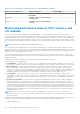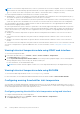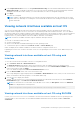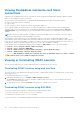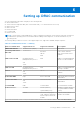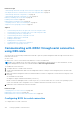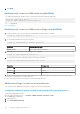Users Guide
Table Of Contents
- iDRAC 8/7 v2.40.40.40 User’s Guide
- Overview
- Benefits of using iDRAC with Lifecycle Controller
- Key features
- New in this release
- How to use this user's guide
- Supported web browsers
- Managing licenses
- Licensed features in iDRAC7 and iDRAC8
- Interfaces and protocols to access iDRAC
- iDRAC port information
- Other documents you may need
- Social media reference
- Contacting Dell
- Accessing support content from the Dell EMC support site
- Logging in to iDRAC
- Logging in to iDRAC as local user, Active Directory user, or LDAP user
- Logging in to iDRAC using a smart card
- Logging in to iDRAC using Single Sign-On
- Accessing iDRAC using remote RACADM
- Accessing iDRAC using local RACADM
- Accessing iDRAC using firmware RACADM
- Accessing iDRAC using SMCLP
- Logging in to iDRAC using public key authentication
- Multiple iDRAC sessions
- Changing default login password
- Enabling or disabling default password warning message
- Invalid password credentials
- Setting up managed system and management station
- Setting up iDRAC IP address
- Setting up management station
- Setting up managed system
- Configuring supported web browsers
- Configuring Internet Explorer
- Configuring Mozilla Firefox
- Configuring web browsers to use virtual console
- Viewing localized versions of web interface
- Updating device firmware
- Updating firmware using iDRAC web interface
- Updating device firmware using RACADM
- Scheduling automatic firmware updates
- Updating firmware using CMC web interface
- Updating firmware using DUP
- Updating firmware using remote RACADM
- Updating firmware using Lifecycle Controller Remote Services
- Updating CMC firmware from iDRAC
- Viewing and managing staged updates
- Rolling back device firmware
- Backing up server profile
- Importing server profile
- Monitoring iDRAC using other Systems Management tools
- Configuring iDRAC
- Viewing iDRAC information
- Modifying network settings
- FIPS mode
- Configuring services
- Using VNC client to manage remote server
- Configuring front panel display
- Configuring time zone and NTP
- Setting first boot device
- Enabling or disabling OS to iDRAC Pass-through
- Obtaining certificates
- Configuring multiple iDRACs using RACADM
- Disabling access to modify iDRAC configuration settings on host system
- Viewing iDRAC and managed system information
- Viewing managed system health and properties
- Viewing system inventory
- Viewing sensor information
- Monitoring performance index of CPU, memory, and I/O modules
- Checking the system for fresh air compliance
- Viewing historical temperature data
- Viewing network interfaces available on host OS
- Viewing FlexAddress mezzanine card fabric connections
- Viewing or terminating iDRAC sessions
- Setting up iDRAC communication
- Communicating with iDRAC through serial connection using DB9 cable
- Configuring BIOS for serial connection
- Enabling RAC serial connection
- Enabling IPMI serial connection basic and terminal modes
- Switching between RAC serial and serial console while using DB9 cable
- Communicating with iDRAC using IPMI SOL
- Communicating with iDRAC using IPMI over LAN
- Enabling or disabling remote RACADM
- Disabling local RACADM
- Enabling IPMI on managed system
- Configuring Linux for serial console during boot
- Supported SSH cryptography schemes
- Communicating with iDRAC through serial connection using DB9 cable
- Configuring user accounts and privileges
- Recommended characters in user names and passwords
- Configuring local users
- Configuring Active Directory users
- Prerequisites for using Active Directory authentication for iDRAC
- Supported Active Directory authentication mechanisms
- Standard schema Active Directory overview
- Configuring Standard schema Active Directory
- Extended schema Active Directory overview
- Configuring Extended schema Active Directory
- Extending Active Directory schema
- Installing Dell extension to the Active Directory users and computers snap-in
- Adding iDRAC users and privileges to Active Directory
- Configuring Active Directory with Extended schema using iDRAC web interface
- Configuring Active Directory with Extended schema using RACADM
- Testing Active Directory settings
- Configuring generic LDAP users
- Configuring iDRAC for Single Sign-On or smart card login
- Prerequisites for Active Directory Single Sign-On or smart card login
- Configuring iDRAC SSO login for Active Directory users
- Configuring iDRAC smart card login for local users
- Configuring iDRAC smart card login for Active Directory users
- Enabling or disabling smart card login
- Configuring iDRAC to send alerts
- Enabling or disabling alerts
- Filtering alerts
- Setting event alerts
- Setting alert recurrence event
- Setting event actions
- Configuring email alert, SNMP trap, or IPMI trap settings
- Configuring WS Eventing
- Configuring Redfish Eventing
- Monitoring chassis events
- Alerts message IDs
- Managing logs
- Monitoring and managing power
- Inventorying, monitoring, and configuring network devices
- Inventorying and monitoring network devices
- Inventorying and monitoring FC HBA devices
- Dynamic configuration of virtual addresses, initiator, and storage target settings
- Supported cards for I/O Identity Optimization
- Supported NIC firmware versions for I/O Identity Optimization
- Virtual/Flex Address and Persistence Policy behavior when iDRAC is set to Flex Address mode or Console mode
- System behavior for FlexAddress and I/O Identity
- Enabling or disabling I/O Identity Optimization
- Configuring persistence policy settings
- Managing storage devices
- Understanding RAID concepts
- Supported controllers
- Supported enclosures
- Summary of supported features for storage devices
- Inventorying and monitoring storage devices
- Viewing storage device topology
- Managing physical disks
- Managing virtual disks
- Managing controllers
- Configuring controller properties
- Importing or auto importing foreign configuration
- Clearing foreign configuration
- Resetting controller configuration
- Switching the controller mode
- 12 Gbps SAS HBA adapter operations
- Monitoring predictive failure analysis on drives
- Controller operations in non-RAID (HBA) mode
- Running RAID configuration jobs on multiple storage controllers
- Managing PCIe SSDs
- Managing enclosures or backplanes
- Choosing operation mode to apply settings
- Viewing and applying pending operations
- Storage devices — apply operation scenarios
- Blinking or unblinking component LEDs
- Configuring and using virtual console
- Supported screen resolutions and refresh rates
- Configuring virtual console
- Previewing virtual console
- Launching virtual console
- Using virtual console viewer
- HTML5 based virtual console
- Synchronizing mouse pointers
- Passing all keystrokes through virtual console for Java or ActiveX plug-in
- Managing virtual media
- Installing and using VMCLI utility
- Managing vFlash SD card
- Configuring vFlash SD card
- Managing vFlash partitions
- Using SMCLP
- Using iDRAC Service Module
- Using USB port for server management
- Using iDRAC Quick Sync
- Deploying operating systems
- Troubleshooting managed system using iDRAC
- Using diagnostic console
- Viewing post codes
- Viewing boot and crash capture videos
- Viewing logs
- Viewing last system crash screen
- Viewing front panel status
- Hardware trouble indicators
- Viewing system health
- Generating SupportAssist Collection
- Checking server status screen for error messages
- Restarting iDRAC
- Erasing system and user data
- Resetting iDRAC to factory default settings
- Frequently asked questions
- Use case scenarios
- Troubleshooting an inaccessible managed system
- Obtaining system information and assess system health
- Setting up alerts and configuring email alerts
- Viewing and exporting Lifecycle log and System Event Log
- Interfaces to update iDRAC firmware
- Performing graceful shutdown
- Creating new administrator user account
- Launching server's remote console and mounting a USB drive
- Installing bare metal OS using attached virtual media and remote file share
- Managing rack density
- Installing new electronic license
- Applying I/O Identity configuration settings for multiple network cards in single host system reboot
Table 13. Sensor information using web interface and RACADM (continued)
View sensor information For Using web interface Using RACADM
Removable Flash Media Overview > Hardware > Removable
Flash Media
Temperature Overview > Server > Power/Thermal
> Temperatures
Voltage Overview > Server > Power/Thermal
> Voltages
Monitoring performance index of CPU, memory, and
I/O modules
In Dell’s 13
th
generation Dell PowerEdge servers, Intel ME supports Compute Usage Per Second (CUPS) functionality. The
CUPS functionality provides real-time monitoring of CPU, memory, and I/O utilization and system-level utilization index for the
system. Intel ME allows out-of-band (OOB) performance monitoring and does not consume CPU resources. The Intel ME has a
system CUPS sensor that provides computation, memory, and I/O resource utilization values as a CUPS Index. iDRAC monitors
this CUPS index for the overall system utilization and also monitors the instantaneous utilization index of the CPU, Memory, and
I/O.
NOTE: This feature is not supported on PowerEdge R930 servers.
The CPU and chipset have dedicated Resource monitoring Counters (RMC). The data from these RMCs is queried to obtain
utilization information of system resources. The data from RMCs is aggregated by the node manager to measure the cumulative
utilization of each of these system resources that is read from iDRAC using existing intercommunication mechanisms to provide
data through out-of-band management interfaces.
The Intel sensor representation of performance parameters and index values is for complete physical system. Therefore, the
performance data representation on the interfaces is for the complete physical system, even if the system is virtualized and has
multiple virtual hosts.
To display the performance parameters, the supported sensors must be present in the server.
The four system utilization parameters are:
● CPU Utilization — Data from RMCs for each CPU core is aggregated to provide cumulative utilization of all the cores in
the system. This utilization is based on time spent in active and inactive states. A sample of RMC is taken every six seconds.
● Memory Utilization — RMCs measure memory traffic occurring at each memory channel or memory controller instance.
Data from these RMCs is aggregated to measure the cumulative memory traffic across all the memory channels on the
system. This is a measure of memory bandwidth consumption and not amount of memory utilization. iDRAC aggregates it for
one minute, so it may or may not match the memory utilization that other OS tools, such as top in Linux, show. Memory
bandwidth utilization that the iDRAC shows is an indication of whether workload is memory intensive or not.
● I/O Utilization — There is one RMC per root port in the PCI Express Root Complex to measure PCI Express traffic
emanating from or directed to that root port and the lower segment. Data from these RMCs is aggregated for measuring PCI
express traffic for all PCI Express segments emanating from the package. This is measure of I/O bandwidth utilization for
the system.
● System Level CUPS Index — The CUPS index is calculated by aggregating CPU, Memory, and I/O index considering a
predefined load factor of each system resource. The load factor depends on the nature of the workload on the system.
CUPS Index represents the measurement of the compute headroom available on the server. If the system has a large CUPS
Index, then there is limited headroom to place more workload on that system. As the resource consumption decreases, the
system’s CUPS index decreases. A low CUPS index indicates that there is a large compute headroom and the server can
receive new workloads and the server is in a lower power state to reduce power consumption. Workload monitoring can then
be applied throughout the data center to provide a high-level and holistic view of the data center’s workload, providing a
dynamic data center solution.
NOTE:
The CPU, memory, and I/O utilization indexes are aggregated over one minute. Therefore, if there are any
instantaneous spikes in these indexes, they may be suppressed. They are indication of workload patterns not the amount of
resource utilization.
The IPMI, SEL, and SNMP traps are generated if the thresholds of the utilization indexes are reached and the sensor events are
enabled. The sensor event flags are disabled by default. It can be enabled using the standard IPMI interface.
The required privileges are:
102
Viewing iDRAC and managed system information