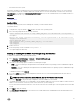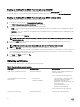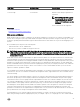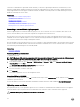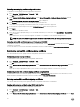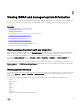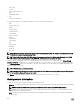Users Guide
• Obtained using racadm get -f <file_name>.xml -t xml and then edited.
For information about the get command, see the iDRAC RACADM Command Line Interface Reference Guide available at
dell.com/idracmanuals.
The conguration le is rst parsed to verify that valid group and object names are present and the basic syntax rules are followed.
Errors are agged with the line number where the error was detected, and a message explains the problem. The entire le is parsed
for correctness and all errors are displayed. Write commands are not transmitted to iDRAC if an error is found in the le. You must
correct all errors before using the le to congure iDRAC.
CAUTION: Use the racresetcfg command to reset the database and the iDRAC NIC settings to the default settings
and remove all users and user congurations. While the root user is available, other user settings are also reset to the
default settings.
Disabling access to modify iDRAC conguration settings on host
system
You can disable access to modify the iDRAC conguration settings through Local RACADM or iDRAC Settings utility. However, you
can view these conguration settings. To do this:
1. In iDRAC Web interface, go to Overview → iDRAC Settings → Network → Services.
2. Select one or both of the following:
• Disable the iDRAC Local Conguration using iDRAC Settings — Disables access to modify the conguration settings in
iDRAC Settings utility.
• Disable the iDRAC Local Conguration using RACADM — Disables access to modify the conguration settings in Local
RACADM.
3. Click Apply.
NOTE: If access is disabled, you cannot use Server Administrator or IPMITool to perform iDRAC congurations.
However, you can use IPMI Over LAN.
98